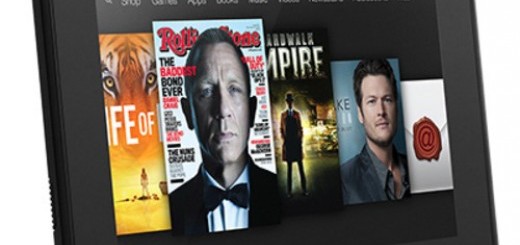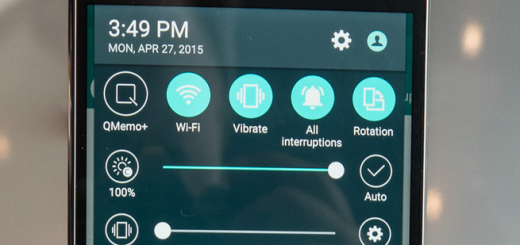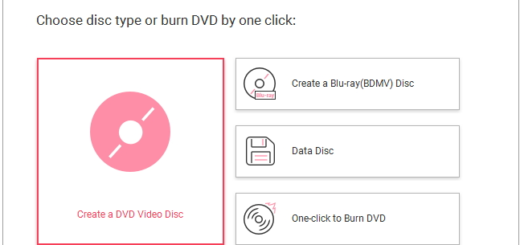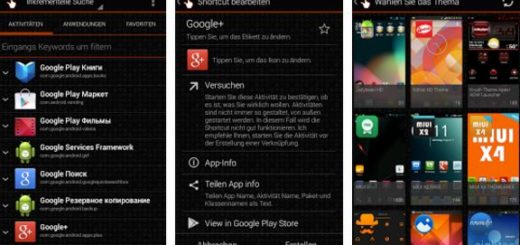Learn to Download Torrent Files on Android with Flud
There is no doubt that torrent files are one of the most popular ways to share files online, and if you know what to do, the procedure of downloading Torrent files isn’t any longer limited to your computer, but you can grab them on your Android device too. Finding a torrent file to download isn’t at all complicated as long as several legitimate torrent sites can be found on the web.
As an example, Archive.org offers legal torrents of media in its archive, yet you must understand something from the very start: even if torrents let you download any type of file to your Android device, the reality is that not all files that you download will work on your Android handset.
You can play most media files if you install a media player like VLC and APK files can be installed on your Android as applications; as for those files that won’t normally work on your Android, you can still grab them just to later transfer them to a computer.
In order to have the chance to download torrents on your Android device, you’ll have to install a client that can process the torrent file and connect to other users. Several BitTorrent apps are available for Android, but my suggestion for today is none other than Flud. And all these sound exciting, I know it, so don’t forget that mobile data these days isn’t as generous as it once used to be. Therefore, you should connect to a Wi-Fi network to avoid letting such a procedure eating up most of your mobile data.
How to Download Torrent Files on Android:
- Grab Flud – Descarca Torrente from Play Store right away;
- Find a torrent file from one of the many sources available on the internet (Archive.org was just an example, but you may use any other source you like);
- Once you have downloaded the torrent file on your device, open the Flud app;
- Now, you can tap the Floating Action Button at the bottom right;
- Then, go to the source where the recently downloaded torrent file is stored, most likely in the download folder;
- Once you have located the file, tap it to add it to Flud and begin the downloading process.
Want to know more about Flud? If so, just share your thoughts in the comments area from below.