Get Rid of the Galaxy S7 Enhanced Feature
Samsung’s Galaxy S7 and its curved brother simply are the hottest Android smartphones on the market, but they are not without problems. You may encounter one of the many issues we have covered in the past few weeks, so it’s better that you know how to deal with them. For example, your presence here might already be a sign that the Galaxy S7 Enhanced Feature turned into a problem for you too.
I know that the Enhanced Feature pop up appeared on your device and you might have been tempted to keep hitting decline, but the pop up keeps coming up while in the middle of doing other things, so you probably activated it and went through with it.
Then, a notification was sent to you with a specific code. The enhance feature might now be activated on your Galaxy S7, but the quick launch won’t work, notifications don’t show anymore and this is far from what you are willing to accept.
I bet that you want to get rid of this enhanced feature as soon as possible. How to make it stop?
How to Get Rid of the Galaxy S7 Enhanced Feature:
- Try checking if this error is caused by Simple Sharing Feature with the help of these steps:
- Tap Apps from the Home;
- Then, you must tap Gallery to continue;
- Tap on the image you want to send. You may choose any image to share from the Downloads, Camera or More tab;
- On the image preview screen, tap the Share icon at the bottom;
- Tap the Contacts icon to proceed;
- Choose only the contacts you want to send the image to from the phone’s All contacts;
- Tap Done to continue;
- Verify the recipients are correct, and then tap OK to initiate file sharing via Simple sharing. Keep in mind that additional charges may apply when sharing files via the mobile network. To make sure, you should better contact your service provider and verify if extra charges are applied when sharing files using your mobile network;
- Wait until the files are completely uploaded and successfully shared.
- If that won’t change anything on your Android device, it’s time to try toggling Enhance messaging:
- Go to the Home screen;
- Go to Apps;
- Up next, touch Messages;
- Choose More from the Messages screen;
- Touch to select Settings from the given options;
- Touch Enhanced messaging;
- Touch the On/Off switch to turn off Enhance messaging.
- If none of these made any difference, I must sadly tell you that there is only one other thing that can save you: well, you must do a factory reset (also known as a hard rest). Doing so will most probably erase all of the data, settings, and applications that were previously on your handset as a part of this procedure which is done in order to fix various software issues that a phone might be facing. Factory resets can be achieved in a variety of ways depending on the device’s model, but don’t worry about that. Enter here and you will learn how to hard reset your Galaxy S7 with ease.

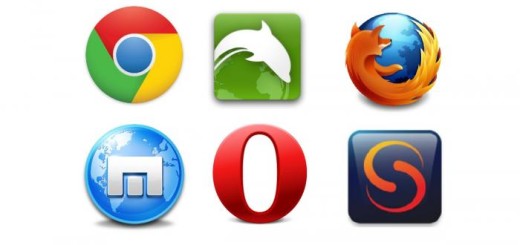
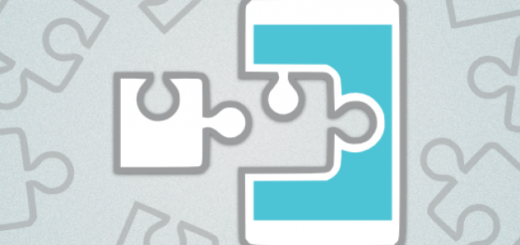


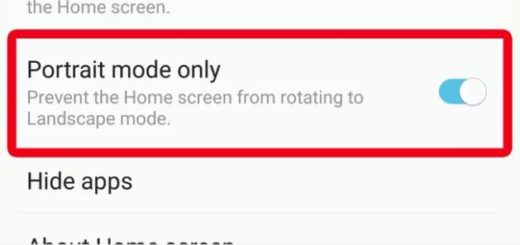
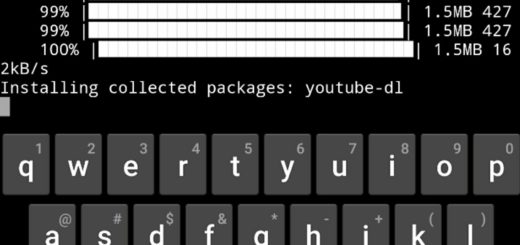
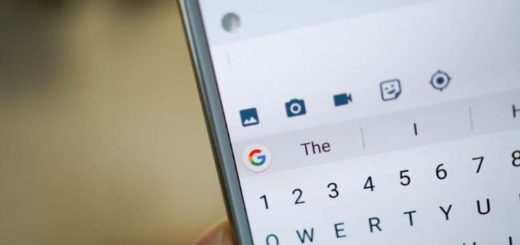

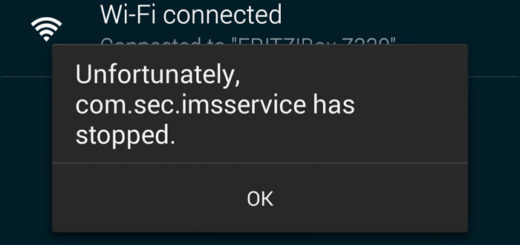

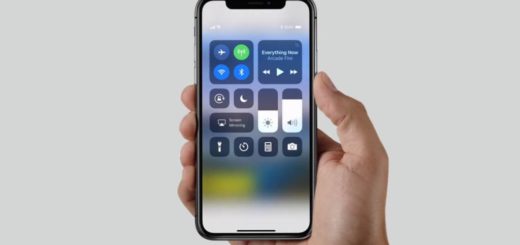
I was on the phone with Verizon and Samsung about this issue for 2 hours today. There is a factory reset button however it only returns the phone to its original settings. The only change after they reset it was my screen was blue and the beeping stopped. You don’t need to wipe out all your data to do this.
What about the users who kept hitting decline and never activated it? Any solution for them to stop getting the bloody pop ups?