How to Easily Install Android 8 Oreo
3 min. read
Published on
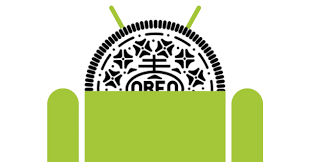
The final version of Android 8.0 Oreo already made its entrance and I bet that you are already thinking of having the chance to get your hands on the latest version of Android. Things are spectacular – after all, the presentation of the latest release of Android O happened during the total solar eclipse on August 21, 2017 at 2:40 PM local time and the changes are impressive.
If you want to install Android 8 Oreo, signing up to the Android Beta Program seems the first choice. You’ll have to go to Google’s website and press “Enroll Device” under a compatible handset. This will basically push Google to search for a software update as soon as possible.
If this is your first time signing up to the Android Beta Program, understand from the start that it could take around 24 hours to give you the update. However, the notification will arrive, so the next step is to simply download the update.
You could be running Android Oreo right away, but this doesn’t work for all devices, at least not at this point. In such a case, here’s what you can do: you can download the newest available system images here and then choose to flash them to your device.
Here you can find the detailed procedure:
How to Easily Install Android 8 Oreo:
- Download the appropriate system image for your device;
- You must unzip it to a safe directory;
- Connect your Android device to computer via USB;
- Start the handset in fastboot mode with using the adb tool: with the device powered on, simply execute: adb reboot bootloader;
- If necessary, don’t hesitate to unlock the device’s bootloader via one of the following methods:
- If you are updating a Nexus 5X or Nexus 6P device using the hammerhead builds, update your fastboot tool to the latest available version -23.0.1 and run this command: fastboot flashing unlock
- If you are updating an older device, run this command: fastboot oem unlock
- The handset will show you a confirmation screen;
- Now, you must open a terminal and navigate to the unzipped system image directory;
- Execute the flash-all script. This script installs the necessary bootloader, baseband firmware(s), and operating system;
- At the end, your device will reboot; you should now lock the bootloader for security, so start the device in fastboot mode once more;
- Execute: fastboot flashing lock or, for older devices, run: fastboot oem lock;
- Locking bootloader will wipe the data on some devices. After locking the bootloader, if you want to flash the device again, you must run fastboot oem unlock again, which will wipe the data.
Congratulations on installing the latest Android Oreo. Once you’ve completed the steps above, your device should now reboot and be running the version that you dreamed of for quite a while.










User forum
0 messages