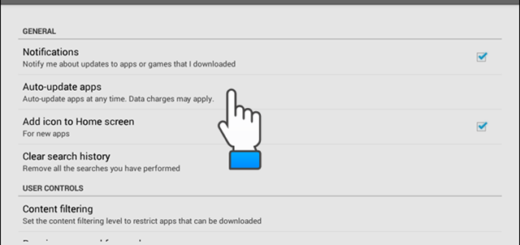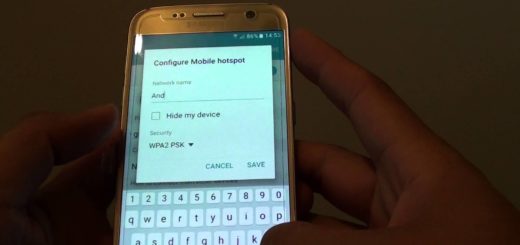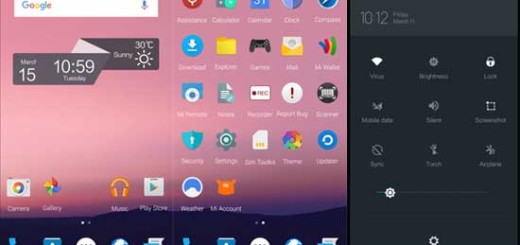How to Use Google Translate Offline on Android
I have previously seen Google Translate in action and I loved what I discovered: you must simply hold up a smartphone to someone speaking in another language, and the app will translate on the fly. You can also choose to type in the foreign text you’re trying to understand and it’s like having a genius linguist with fluency in 103 languages in your pocket, not to mention that it works on Android 4.2 and above, according to Google.
If you’re an active person that needs to translate offline, then you know that Google Translate requires an active internet connection to work in everywhere but don’t worry. I must tell you the fact that there is a way to use Google Translate offline too Android.
To be more precise, you can download language packages into your Android devices so you can translate languages even when you’re offline. I must though warn you from the start that the language packages are quite large and can take a significant chunk of your data packages. If you want to save your data package, then you should better download using Wi-Fi only.
Here is how you can download the language packs when having the internet and then start using the Google Translate without any sort of issue.
Detailed procedure:
- Download Google Translate from PlayStore;
- Install it and open it on your smartphone;
- Then, you must tap on the menu key (the 3 vertical dots);
- Up next, you have to tap on Settings;
- Now, in order to download the packs of languages you want, tap on offline languages;
- When you’ve got there, you’ll see various languages, so you must select your language;
- The next step is to tap on the download icon next to language that you want to download;
- Choose the one you want to download;
- When the language is downloaded, open Google Translate and start using and enjoy it without any data charges.
I have found Google’s translation to be somewhat helpful, so what do you think? Will you try out the offline Google Translate option too?