Boot into Recovery Mode – for Rooted and Un-rooted Android devices
Knowing how to enter (or boot into) recovery mode on your Android based smartphone / tablet is extremely important, whether we are talking about stock or custom recovery, as by using the same you can perform several important operations. That’s why, I have developed this step by step guide / tutorial for you; by using the methods described below you will be able to learn how to enter recovery mode on both rooted and un-rooted Android devices, so all the info needed are being detailed here, on Android Flagship.
This guide is suitable for any Android based handset, so you have a general or universal tutorial. Also and as already stated, below you will have two methods, one suitable for the rooted devices, while the other procedure can be applied on locked smartphones / tablets. Of course, in the end our goal is to teach you how to easily boot your phone in recovery mode. The best is that both procedures have been tested by us and by other Android users, which means that the same operations are working perfectly – you can go wrong with us.
Now, each time you buy an Android powered tablet / smartphone, the device will be installed with a stock recovery image. The tool can be used by those who want to perform update operations, backup procedures and maintenance and optimization tasks. Well, if you want to obtain even more from your phone, of if you want to tweak its performances, then you can anytime replace the stock recovery with a custom recovery image, like CWM recovery or TWRP recovery. Of course for the custom tools you will have to root your device first.
Be aware as by gaining root access you will lose the warranty of your handset and for restoring it you will then have to do one of the following operations: apply a un-root method, downgrade your device to stock Android OS, or update with an official version of the Android firmware.
Usually you can boot into recovery mode by:
- Turn off you device.
- Then, reboot by pressing the Power and Volume Up buttons simultaneously.
- Keep the buttons pressed for a short while – a few seconds – and then release the same.
- The recovery mode menu should be displayed.
- Note: on Samsung branded devices the recovery mode can be entered by pressing the Power, Volume Up and Home buttons at the same time.
But if the procedure from above isn’t working for your Android device, then use one of the following methods (the first one is for rooted handsets so be careful and try not to mess things up as you can end up in bricking your smartphone / tablet).
How to Enter Recovery Mode on Rooted devices
- You need to download an app on your smartphone.
- So go to Google Play and download the Quick Boot tool; use the link from here for accessing the app.
- Install the app on your phone / tablet.
- Run the same.
- You will be able to choose from: Recovery, Reboot, Bootloader and Power Off.
- Choose Recovery.
- Your device will reboot into recovery mode.
How to Enter Recovery Mode on Locked handsets
- On this method you will have to use ADB, so the Android SDK and Fastboot must be installed on your computer.
- After installing the required tools (the one mentioned above) connect your device with the computer.
- Use the USB cable for establishing the connection.
- Then, on your computer navigate to the folder where Fastboot and Android SDK is installed.
- There open a Command Prompt window.
- For cmd: press Shift key on your PC + Right-click anywhere in the folder and choose “Open Command Prompt”.
- Then, in the cmd window enter: “adb reboot recovery”.
- Your smartphone / tablet will be automatically rebooted in recovery mode.
Update:
Furthermore, besides the up explained methods, you can also try the following procedures:
- Enter recovery mode on Galaxy Note 2
- Enter recovery mode on Galaxy Note 3
- Enter recovery mode on Galaxy S3
- Enter recovery mode on Galaxy S4
- Enter recovery mode on HTC One
- Enter recovery mode on LG G2
- Enter recovery mode on Moto X
- Enter recovery mode on Moto G
- Enter recovery mode on Xperia Z
- Enter recovery mode on Google Nexus 5
Good job, now you know how to easily enter recovery mode on any Android based device. If you want further info on this subject, don’t hesitate and contact our team – email us or just use the comments area from below. Also, if you want to receive more useful guides and Android tips and tricks, use the subscribe form from Android Flagship and we will deliver only tested tutorials and guides.

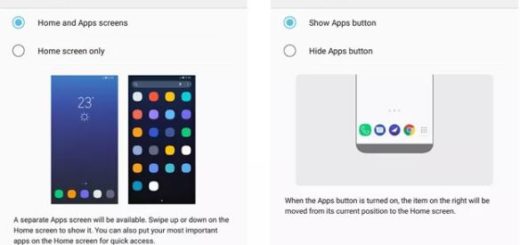
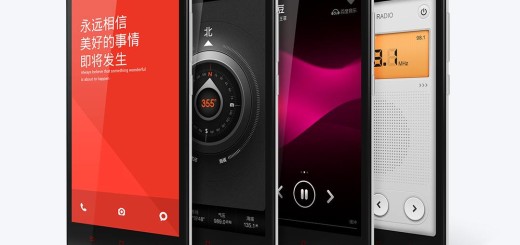
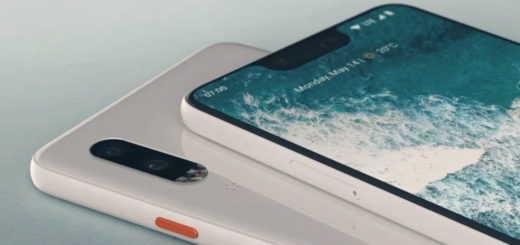


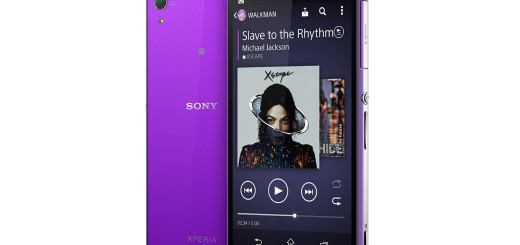
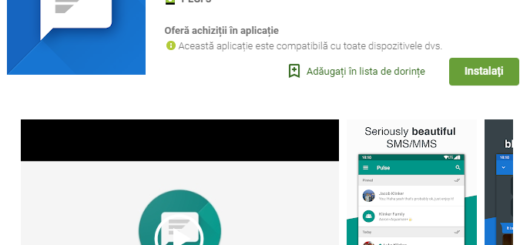
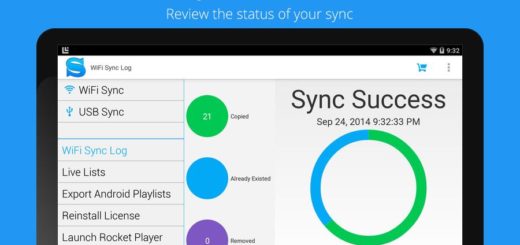
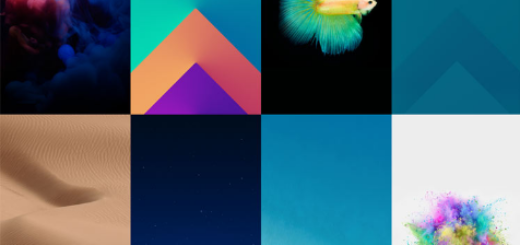
nice sharing and great tips.i am just searching for such tips like boot in recovery mode
Good day i hav a speed tab android, its bootlooped and hav been trying to hard reset it using recovery and hav tried all i knw but it jst wont boot into recovery,i tried using d volume and power still wont work downloaded adb,sdk,fastboot all didnt work plss i need help on this asap plss dis is my email [email protected]
Go to any mobile center then tell him to reset your device
me too but i have mediapad 10 link dis is my email [email protected]
I can’t get pass the picture of the android guy
i cant get into recovery mode on a bootlooped time2 the field
Thanks for you . it is work 100%
Any solution for QMobile A110 to recover, my phone i hanged on noir logo and does not restart or recover , please help
Does it work for note 8.0
when i do all of this stuff it says “error: device ‘(null)’ not found.
also when i select anything in fastboot mode on my phone it says 0% battery while its is able to open the fastboot screen
How to boot in to infinix hot 2 non rooted
Infinix hot 4 x557 how to root and install recovery