How to Enter Recovery Mode on Moto G
The recovery mode on Motorola Moto G can be easily reached in case of trying to factory reset your handset. So, if your Moto G isn’t running properly anymore, if it is virus infected or you simply plan to sell it and want to delete the information that you have stored in time, a factory reset (also known as hard reset) is just what you need as long as it practically means wiping all your current data, so any software or OS related problem will be also resolved too.
And the story is pretty much the same in case of having a bricked Moto G, but you must be careful about something: if you want to factory reset your Moto G smartphone, you need to enter recovery mode first. So, here we are to help you with this step by step guide which will easily teach you how to enter recovery mode on Motorola Moto G.
Also read: how to hard reset Motorola Moto G
Anyway, you shouldn’t imagine that entering recovery mode on your Moto G is only necessary for making a hard reset, but the list is actually much longer than that: you have to do this procedure in case of thinking of applying an OTA update, of clearing cache or wanting to replace the stock recovery with a custom recovery image like CWM or TWRP recovery in order to perform various unofficial operations such as installing a custom kernel or gaining root access.
It really doesn’t matter what determines you to enter recovery mode on your Motorola Moto G, but the process will be the same for all these situations previously mentioned.
So, don’t hesitate to read the guidelines from below and follow each step without making any mistake. The procedure of entering the recovery mode on your device might be indeed presented as a basic one, but you never know what can go wrong, so you can end up with a bricked Moto G if you are not careful (and as we have already told you from the start, the main reason for entering the recovery mode is for fixing problems and not for creating them).
How to Enter Recovery Mode on your Motorola Moto G:
- Start by turning off the handset by pressing the Power button and then selecting ‘power off’;
- After a few seconds, you have to press the Volume up and Volume down buttons along with the Power button simultaneously until the Moto G boot menu is displayed on your device;
- Scroll down by using the Volume Down button until you reach ‘recovery’ and the press the Volume Up button for selecting the option;
- Wait for the Android logo to appear on your Moto G;
- Press Volume Up and Volume Down buttons together and then do the same for the Power button;
- The recovery mode menu should appear instantly;
- The process of entering the Recovery Mode on your Motorola Moto G is over, so you must choose: you can hard reset the device or you can simply return to Android OS (if you want the last option, just select “reboot system now”).
This tutorial wasn’t that difficult, but in case of having any problems, don’t hesitate to use the comments area from below and we’ll be glad to help. And don’t forget to check on us later; more tutorials are on the way!


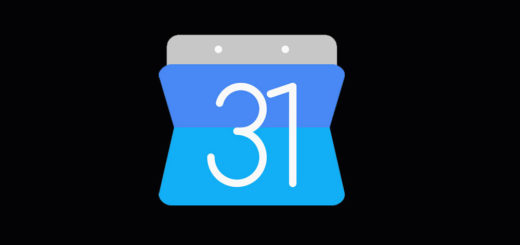

I choose the recovery option and then it goes to the boot screen and then a blank screen but then nothing happens. It just sits at the black screen without loading the android logo.
thats happening to me to, do you know what to do?
I go to the recovery and get to the part where it should reset, all I see is, qe 1/1 , –Wiping data… , Formatting / data, and this stays there until I turn it off . [email protected] , looking for a solution.
Does this method work on the moto g4 play..it says im rooted then up in first boot screen device is locked and in console it says null and android guy is dead and says no command but i cant use rooted apps says not rooted and some apps cant use says im rooted also in unix says device locked dont know what to do really can u help…..email:[email protected]