How to Enter Recovery Mode on Galaxy S3
Samsung Galaxy S3 might not be one of the most recent Android phones out there, but this doesn’t have to mean that it is forgotten. We consider that it was a great choice on its time and even now it is decent enough thanks to its quad-core processor and vivid display screen.
Are you the owner of a Samsung Galaxy S3 smartphone and think about learning how to enter recovery mode on it? We can tell you from the start that we are talking about a very simple procedure which is accessible even to newbies, not to mention that it is 100% safe, but there are a few things that you need to know about the recovery mode before taking any action.
So, entering your Samsung Galaxy S3 in recovery mode is generally indicated when you need to fix some problems or if you have bricked your Android smartphone.
To be more precise, the recovery mode is directly related to multiple operations such as performing a hard reset (known as factory reset too), clearing cache, making a backup, applying an official update and several other procedures that can be performed for removing bugs and improving the speed of your Android device.
As we have told you, the procedure of entering recovery mode on your Samsung Galaxy S3 is a basic one, but be careful.
Before following the steps below you should know that this tutorial can be applied to Samsung Galaxy S3 only, so make no confusion or you risk bricking your smartphone instead of fixing the problems that you are experiencing.
How to Enter Recovery Mode on your Samsung Galaxy S3:
- Turn off your Samsung Galaxy S3 smartphone;
- Now it’s time to press and hold the Volume up and Home buttons together, and then press the Power button for a few seconds;
- After releasing the buttons the recovery mode menu will be displayed on your Samsung Galaxy S3 device;
- That was all, so you can select either ‘reboot system now’, either to hard reset the device.
So, now that you have learned how to enter recovery mode on your Samsung Galaxy S3, there are a whole bunch of operations that you can perform. Let us know if you still need our help and good luck on experimenting!


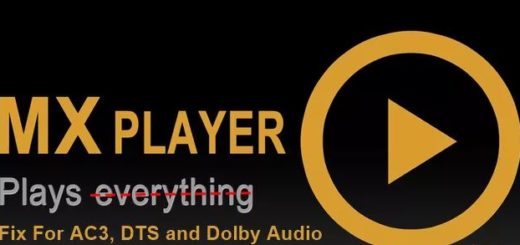
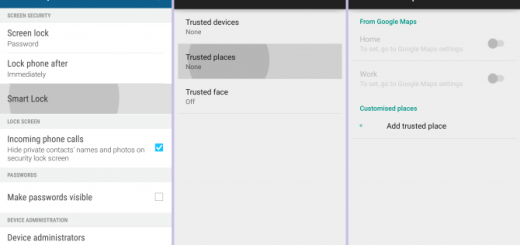



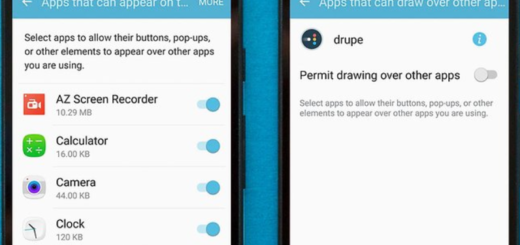

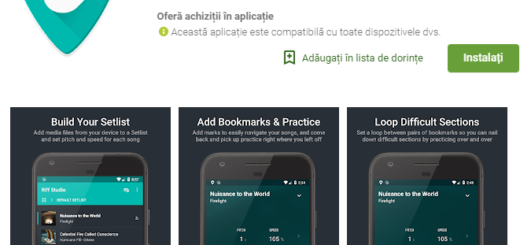

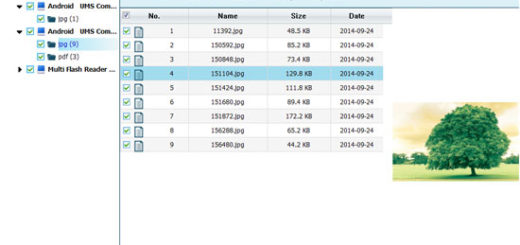
hard reset is with physical buttons, factory reset can be with buttons or not