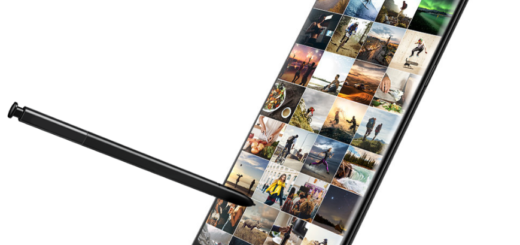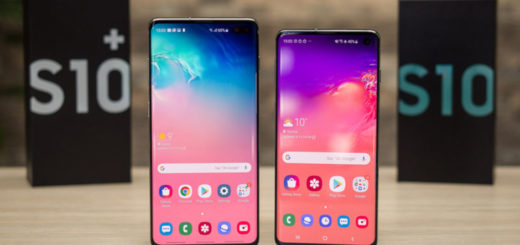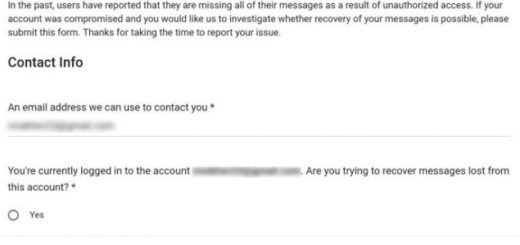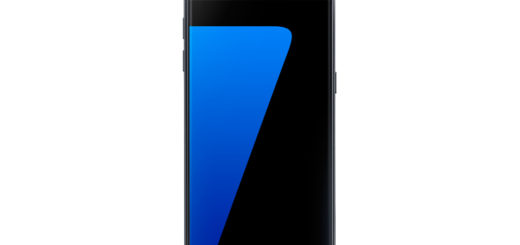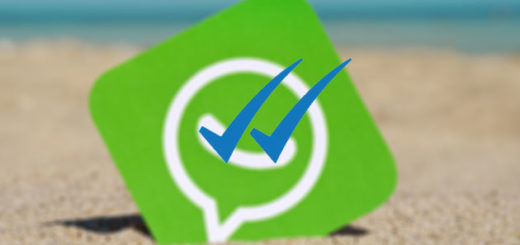Access Developer Options on Samsung Galaxy S5
As it has happened since the release of Android 4.2, the developer options are hidden by default from Android settings menu and Samsung Galaxy S5 is no exception to that.
In theory, this is indicated for the security of your phone, but don’t leave aside the reasons that support the decision of getting access developer options on your Samsung Galaxy S5. Trust us when we are saying that there are plenty of them!
For example, if you want to plug in to a computer and do a basic command-line work, don’t you imagine that you have any chance of doing so without accessing developer options. The story is pretty much similar if you need some extra debugging options as a programmer or if you want to try some new monitoring tools.
All these are possible only if you turn developer mode on for your Galaxy S5, so here’s how to do it.
How to Access developer options on your Samsung Galaxy S5:
- Go to the Settings menu on your Galaxy S5 device;
- Scroll down to the “System section”;
- After that, you have to tap the “About Device” section;
- Scroll down to “Build number”;
- Tap the “Build number” section seven times; you will immediately see a warning that you’re about to unlock developer options;
- Return to the main settings menu and you’ll see “Developer options” listed.
Now you have the possibility to enable all Galaxy S5 developer options that you might want and the first one to start with is the usual USB debugging.
In such a case, you just have to go into your Developer options section, scroll down and check the box next to USB debugging.
If you have any other questions on using developer options on your Samsung Galaxy S5, please feel free to post them in the comment box below. We will try to answer you as soon as possible!