Easily Create App Folders in Galaxy's S6 Home Screen
3 min. read
Updated on
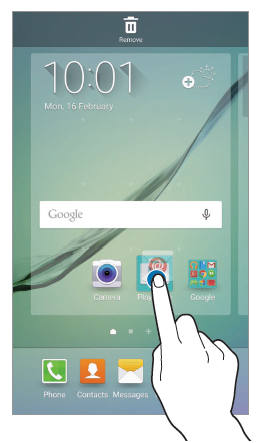
For those that have just purchased a new Samsung Galaxy S6 and want to learn how to create folders on the Galaxy S6, we have the ideal guide. This procedure is absolutely necessary if you want to organize apps better, especially if you are one of those users who have more than 100 apps in their smartphone.
When locating an app that you do not use every day, scrolling pages after pages is not an actual solution! You can easily create App Folders and the problem will be solved, not to mention that these folders are also known for reducing the amount to clutter on the home screen of your handset.
The best way to do that is present in the guide from below, so don’t hesitate to continue reading:
How to Easily Create App Folders in Galaxy S6 Home Screen:
- For the start, on your home screen, you can tap the Apps icon in favorite app tray in order to enter Galaxy S6 Apps screen;
- On Samsung Galaxy Apps screen, just tap Edit; in case of not knowing, the Edit button is near top right in the Apps screen;
- Now, just tap and hold an app and then drag it over another app. This will then create a folder automatically. Unlike the procedures that we were used to apply on the company’s previous Galaxy S5 flagship or Galaxy Note 4, you cannot create folders directly in Galaxy S6;
- Drop the app when a folder frame appears around the target app;
- When you drag the app over the target app, a folder frame appears;
- Now drop the app by simply releasing your finger in order to create a folder containing the two apps in Samsung Galaxy Apps screen;
- Feel free to name the app folder and to customize it as you want; you can tap Enter folder name to name it or change the app folder color by tapping the color palette;
- If you want to add more apps to the app folder, tap and hold another app and then simply drag it to the folder. You can also choose to tap the folder on the home screen and the app folder will be expanded in order to tap the plus button to add more apps to this folder.
Keep in mind that despite of the fact that you can add as many apps as you want to one folder, by default, the expansion window only includes the first 12 apps. You have to scroll down to access more apps, so it is recommended to keep only up to 12 apps in one app folder in the home screen of your Galaxy S6 smartphone.
Using app folders in Galaxy S6 home screen can help you reduce the number of home screen panels, so scrolling through the home screen panels is easier than ever, not to mention that you can organize all your apps in app folders according to your preference. So, what do think of our new well-organized home screen? Do you like it better this way?
This doesn’t change though the problems that you might experience on your handset, but we have some guides that might help you: How to Fix Signal Strength Problems on Samsung Galaxy S6 from here or the GPS Problems, How to Fix Galaxy S6 Screen Rotation Problems (you can find it here), or the device’s Overheating Problems, not to mention the annoying Battery Drain Issues.










User forum
0 messages