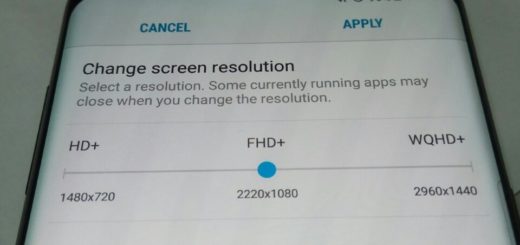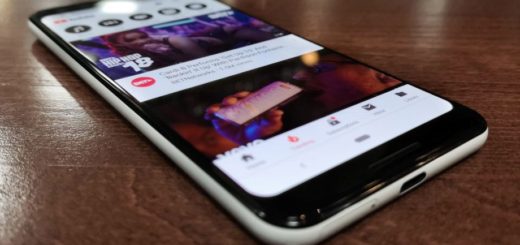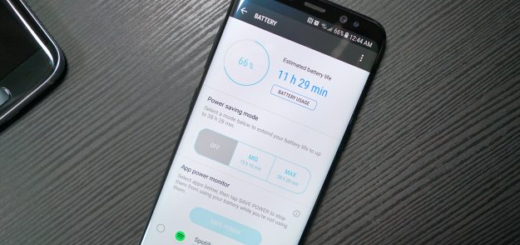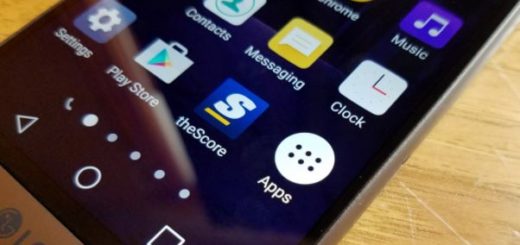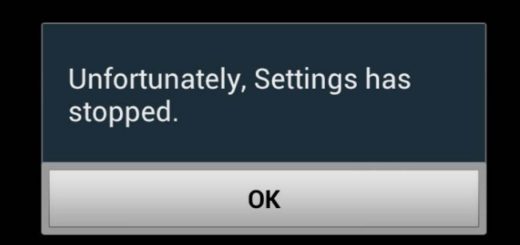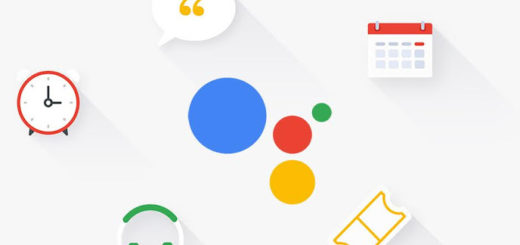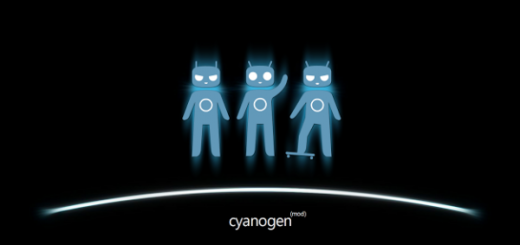How to Use Samsung Galaxy S6 Camera Quick Launch Feature
Samsung Galaxy S6 is a beautiful phone that captured our attention more than once. We simply love its new look and even more than that, we discovered that Samsung has worked hard to add handy shortcuts and extra features on its new device. Some of them are from previous Galaxy S phones, while others are additions or coming here courtesy of the most recent Lollipop-flavored Android release. Do you want to discover more about your handset as well?
Camera is one of the most frequently used features on most devices these days, so this is why we have a special guide for you and for your Galaxy S6. So, launching the camera app quickly is a must, but not everyone knows how to do that. In old Symbian based smartphones, we had a dedicated camera button to launch the camera quickly, but the handsets released in the last few years do not have such a hardware button dedicated for camera any longer.
Should this mean that there is no way for you to enjoy that? Not at all! In Galaxy S6, Samsung used the home button as camera button by double tapping it. This is usually referred to as Samsung Galaxy S6 camera quick launch and here we have more details for this device’s owners.
Use Samsung Galaxy S6 Camera Quick Launch:
By default, the Samsung Galaxy S6 camera quick launch is already enabled. All you have to do is to press the Home button twice quickly to see whether you can launch the camera.
You can also turn on or turn off the Galaxy S6 camera quick launch easily from Camera settings. Here are the detailed steps:
- To enable or disable Samsung Galaxy S6 camera quick launch, you can start Camera app in your Galaxy S6 handset;
- Then, tap on the Settings icon;
- Do you see the Quick Launch switch? If the switch is on the right side, it means Samsung Galaxy S6 camera quick launch is on. The color should be green;
- Simply slide the Quick Launch switch to the off position.
You can turn on or turn off the Galaxy S6 camera quick launch from Settings as well. Here’s how to do it:
- The second method requires you to launch the Settings app;
- After that, you must choose Applications under the Device category;
- Then, select Camera;
- Move the Quick Lock switch to the off position and close the app;
- With quick launch disabled, double-pressing the home button will only result in your device going back to the home screen and nothing more than that.
Is Samsung’s Galaxy S6 camera quick launch draining your battery? If you are one of those who are worried about the fact that Samsung’s Galaxy S6 camera quick launch drains the battery life, let us tell you that this is not at all true. Because it is based on hardware button (home button), it does not need additional running processes to continuously monitor sensors or to listen to your voice; however, you see that we have also showed you how to disable this feature even if it doesn’t affects the battery. Maybe you don’t need to use it, so it is up to you to apply this guide!
Also read: How to take Galaxy S6 Screenshot from here.