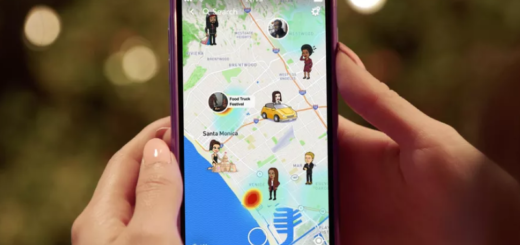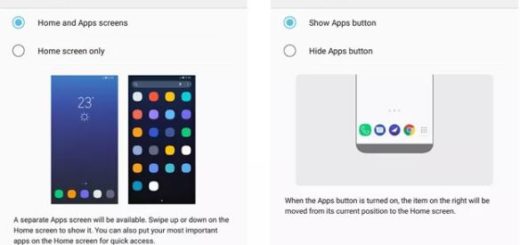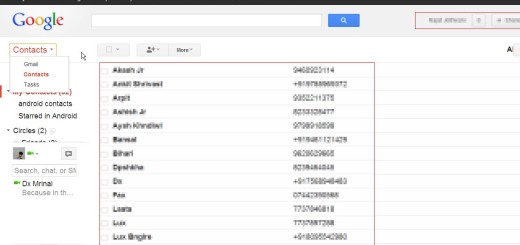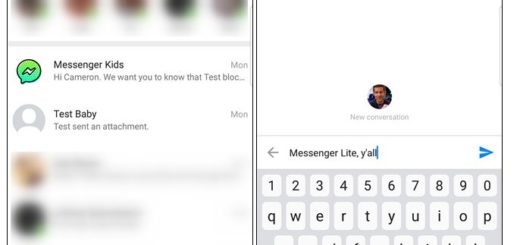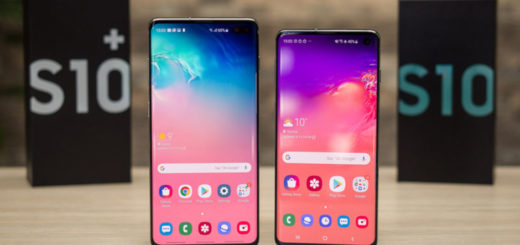Google Pixel 3: Customize Active Edge via Edge Sense Plus
You know that Google’s Active Edge feature that lets you squeeze the sides of the phone to activate Google Assistant is indeed useful, but remember something: Active Edge was influenced by HTC’s Edge Sense feature. Isn’t this making you want more? You are aware of the fact that that HTC lets you do all sorts of customization options with their feature as Google continues to lock this down on the Pixel 3, only allowing you to activate Google Assistant or to do a few basic, really basic things.
So, even if Active Edge isn’t purely dedicated to access Google Assistant either, but you can also squeeze the phone to silence an alarm, timers, notifications, and incoming calls, it’s only normal to dream of getting just a bit more on your Pixel handset. The most important aspect has been covered: the Active Edge squeeze function returned to the Google Pixel 3, but to get the very best out of it, you have to customize it via Edge Sense Plus.
Edge Sense Plus gives you the total freedom you are looking for to control what one squeeze, a long squeeze, or a double squeeze does with practically limitless options. The app comes as an inspiration from HTC’s Edge Sense and this gives you a lot of control out of the box. You will also have a sidebar to help you to access your favorite apps, recent apps and quick settings from everywhere, the option to get custom shortcuts for direct calls, messages or email, along with additional features like coloring the visual feedback.
To make your squeezes funnier, you can let play a custom sound that will be played when executing a squeeze gesture, change Autobrightness, toggle Autorotation or NFC and much, much more. Unfortunately, Google keeps Active Edge much more locked down than HTC, so this is where Edge Sense Plus comes into play.
You’re going to get ready for a little bit of tweaking. To be more precise:
- First, you need to unlock your Pixel 3 bootloader;
- After that, like it or not, you have no other way but to gain root access;
- No less important, you must install Magisk and install and enable the Edge Sense Plus module. Once done, you’ll be able to fully customize Active Edge to your liking.
Now, in order to actually customize Active Edge, grab Edge Sense Plus from Google Play. You will get further instructions about what to do when you start the app, but you can always ask for more help in case of needing it.