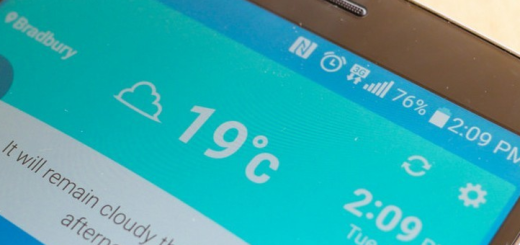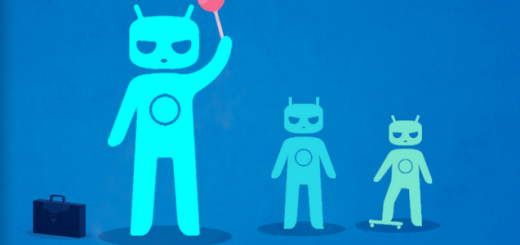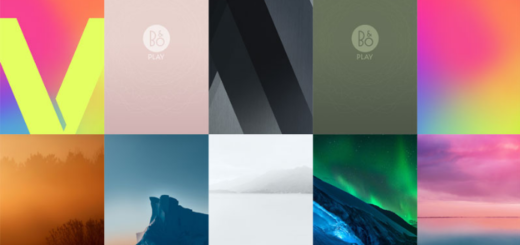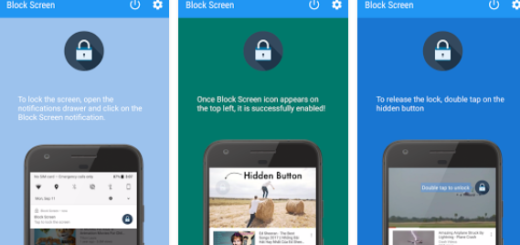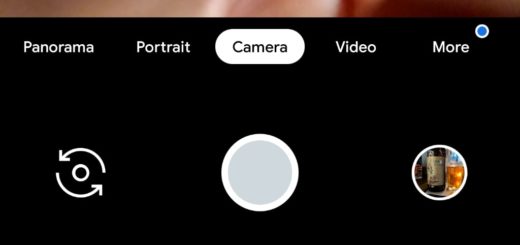Clean and Speed Up Android devices with The Cleaner
Are you in a summer cleaning mood? Then, don’t forget to include your Android devices in the cleaning list as well. Latest devices released on the market are more advanced than ever before, so some might say that a regular maintenance is not really needed and they are not wrong, at least to one point.
Your phone will keep running even if you don’t spend some time clearing it out and if you upgrade your phone frequently, then you don’t even have to worry about this aspect.
However, for the others, cleaning can help boost performance, especially if your Android handset is not really new and The Cleaner is here to help you. Why is this my recommendation?
Well, first of all, The Cleaner can be used on any device running at least on Android 2.3, so the list of compatible phones is a very generous one. Then, the fact that it is a relatively small app (it has no more than 3 megabytes) is a plus as well, especially if you don’t have too much free space left. And the interface Design is simple and minimalist, just as any cleaning app should be from the start (you can choose from its additional themes, costing around $1.25 each if you want even more).
Do you want to learn what this app is capable to do? Then, do not hesitate to continue reading:
How to Clean your Android device with The Cleaner:
- Take The Cleaner with the help of this link from the Google Play;
- The Cleaner has no more than four tabs to choose from, each representing a different area of your device that the Cleaner will take care of: Memory, Storage, Apps, as well as Conversations;
- You just have to tap on a certain tab;
- After that you’ll see an Analyze button;
Tap it and the app will start to ‘analyse’ and do some cleaning or present you various choices before it proceeding.
Here you can find more about each of the four areas:
- Memory – the first tab is also found in most of the other cleaning apps. The Memory tab let you analyze the amount of applications which are eating up your RAM. If you are not satisfied by the result of the analysis and you discover serious problems, you can manually select the applications you would like to kill, and leave off the other important applications that you’d like to run in the background;
- Storage – this tab offers you the possibility to free up any unnecessary applications that are affecting your Android device’s storage. It is up to you to delete the Storage in order to boost up your phone’s performance;
- Apps – you know that there are so many applications affecting your device’s battery life, so do not hesitate to use the Cleaner’s Apps tab to solve this problem. After scanning, remove the problematic apps and also uninstall batched APKs;
- Conversations – this tab keeps your messages safe from prying eyes as long as it lets you scan and clear all of the selected conversations.
Do you use this app? How do you feel about it; are you satisfied by the results or not?