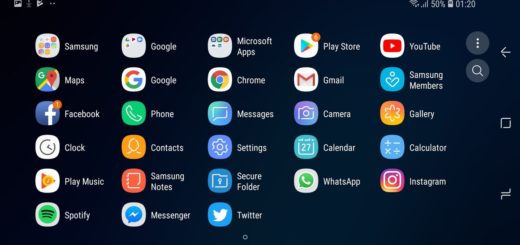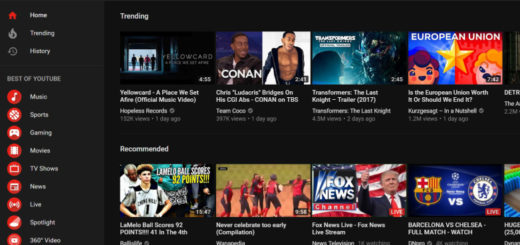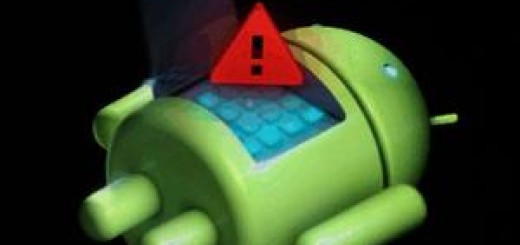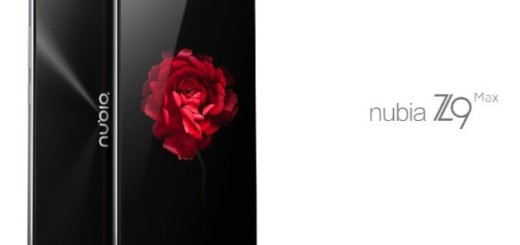Install CM13 Android 6.0 M ROM on Sony Xperia SP
In case of being the owner of a Sony Xperia SP smartphone, you probably know that the company decided to stop updating it to the most recent Android OS versions. Don’t take it personal; this is something that it usually happens with those devices that aren’t exactly new, but I can assure you of the fact that there is someone thinking of you as well.
The unofficial built of Android 6.0 Marshmallow CM 13 has been made available by xda-developers and yes, it is indeed based on the latest AOSP Android 6.0 M pure software. In such conditions, you know that this is literally your only chance to enjoy a change on your Xperia Sp, but I want you to know a few things about this version and procedure from the start.
First of all, let me be clear about the fact that the CM13 Android 6.0 Marshmallow ROM is still under alpha stage of development, so there are big chances to come with a few untested bugs and broken features. Even more, you are going to lose any warranty that might be left on your Sony Xperia Sp as long as you are using an unofficial port of stock Android 6.0 M OS and that’s not all.
In that matter, you also need a custom recovery image of your choice and along with it, you will have to gain root access on your Sony Xperia SP. Without root you cannot install the CM 13 Custom ROM firmware, thus without root there is no way to run Android 6.0 Marshmallow on your phone.
If all these are not a problem, go on with the preparation of your computer / PC or laptop. To be more specific, verify that the correct USB drivers for the phone are installed there and temporally deactivate the antivirus which usually slows down or stops such operations from following their regular course.
Then, save everything that you want to keep using after the CM 13 update procedure ends; I know that the lists is long as I am talking about your precious contacts, texts, images, call logs, videos, audio files, IMEI / NVRAM data, apps, internet settings and so on, but this is for your own good, so take your time and be responsible.
You must also gain developer options on your Sony Xperia Sp. For that, you just have to tap several times on built number under Menu – Settings – About phone in order to check the USB debugging option which can be found on Menu – Settings – Developer options. And if your battery status shows any value less than 50% power left, plug in the charger and have patience as your phone might get bricked if it gets turned off during the flashing process.
How to Install CM13 ROM on your Sony Xperia SP:
- On your computer, take the Android 6.0 M package from here;
- Also take Google apps and the boot image by using this link;
- You have to connect your phone with your computer, so plug in the USB cable;
- Transfer both files on your device;
- Remove the USB cable;
- Now, power off your device as you must enter recovery mode menu on it right away; so, after you turn it off, wait for 4 to 5 seconds. Then, turn on the device using Power button and then tap the volume up or down key repeatedly once the LED light starts blinking on the device; now, just wait until the phone boots into recovery mode;
- Clean up the system, so select “wipe data factory reset”, followed by “wipe cache partition” and “wipe dalvik cache”;
- Return to the main menu of recovery and then select “install zip from SD card” and “choose zip from SD card”;
- Pick the CM13 firmware file which has to be installed on your device;
- Hit the Home button to go back to the recovery homescreen;
- From there, install the Google Apps package too by using the same steps as the ones used for the firmware file;
- Finally, tap on Install and select Images;
- Once Gapps is installed, from the main menu of recovery you just have to choose the usual “reboot system now” command.