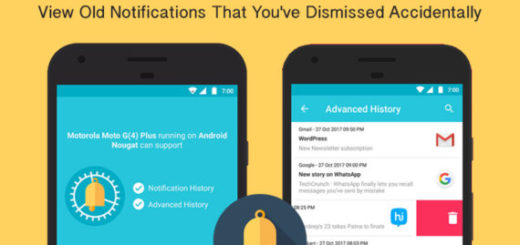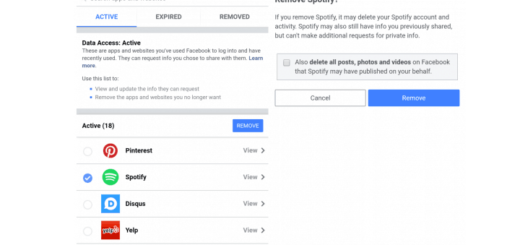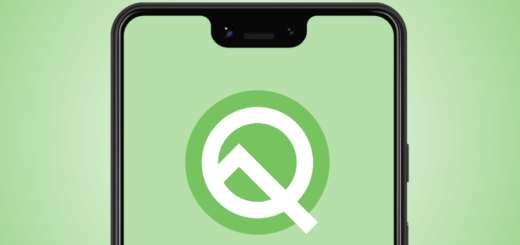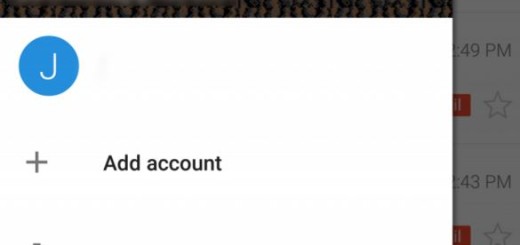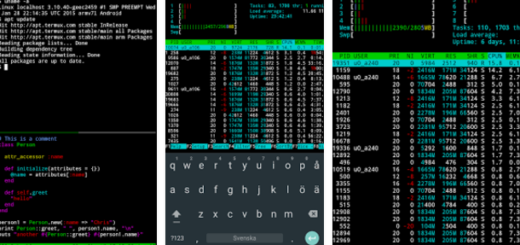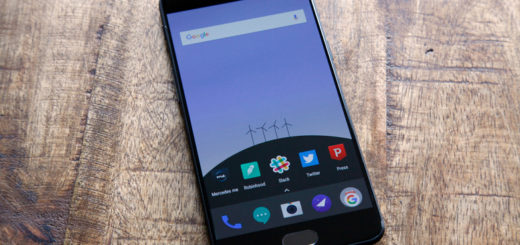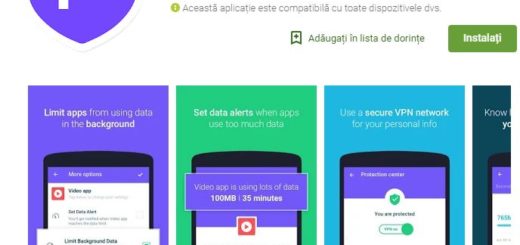Learn to Password Protect your Chrome Browser
Google Chrome is one of the most popular browsers available for almost all mobile and computer platforms. Despite of that, when compared to the nearest competitor Mozilla Firefox, Google Chrome falls in short due to the lack of any sort of security at startup. Google feels your pain on this matter, so thankfully, this has changed a while ago and now, all Google Chrome users can enable a startup password that will let them block unwanted users from accessing their bookmarks, search history, saved passwords or anything else.
I think that it should always be your choice to maintain your secrets safe or keep your data away from any prying eyes looking at your Chrome bookmarks, browsing sessions and history. This feature for Chrome that lets users password protect their browser does exactly what you need: it basically restricts access to your eyes only.
Even better, the feature that I am telling you about doesn’t require an extension and can be easily performed with a few clicks in Chrome’s settings. So, let me be your guide:
Learn to Password Protect your Chrome Browser:
- At first, you have to go to chrome://flags;
- Here, search for the option that says “Enable new profile management system”;
- Then, you just have to tap the blue “Enable” link;
- After that, you should tap the “Relaunch Now” button found at the bottom of your browser in order to apply the changes;
- Now, when you launch Chrome once again, there should be an option to log into your Chrome next to the minimize button. Therefore, you may log in with your Google Account and you finally have a secure Chrome browser, just as required for so long.
Do you feel better with your old Chrome profile now password-protected automatically? I know that I do and something tells me that i am not the only one! And if you are a new Google Chrome Android user, then you may like to check out more Chrome for Android tips and tricks. That’s what we are working on these days!