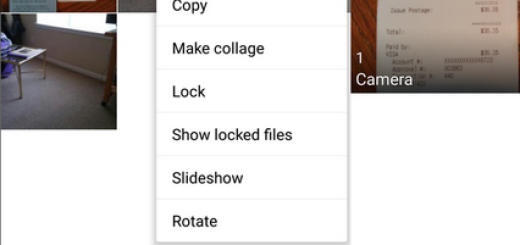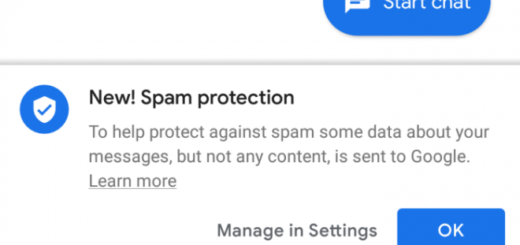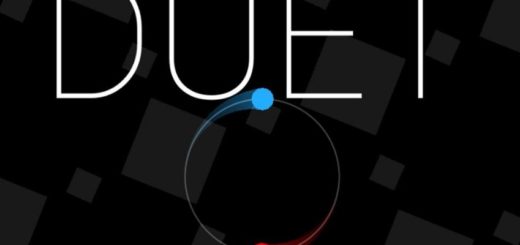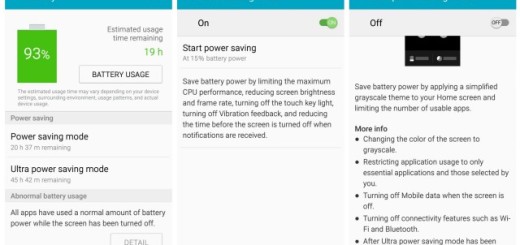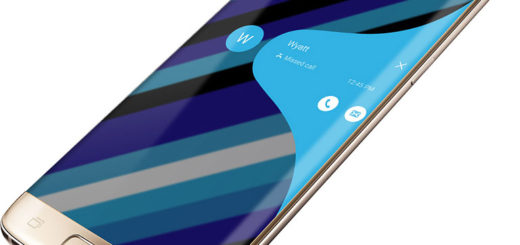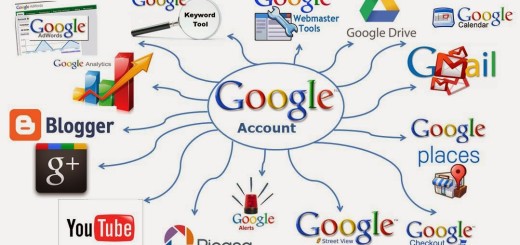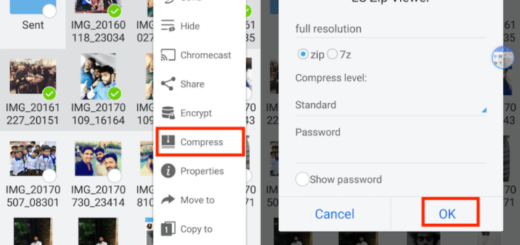Install CM13 Custom ROM on Moto E (first gen.)
Let me tell you from the start that Motorola Moto E (first gen.) is unlikely to receive any official Android 6.0 Marshmallow update from Google, so Lollipop is all that you have, at least in theory. I am saying that as long as the users can enjoy Android 6.0 Marshmallow update on their own first gen of Moto E thanks to third-party custom ROM developers who have released the CyanogenMod 13 based Marshmallow custom ROM – yes, CM13 is now available for your phone too.
I know that you must be worried about such an option, but the CM 13 ROM for Moto E is fully functional. However, don’t get me wrong. I want to be clear about the fact that applying CM 13 on your smartphone means that you are performing an unofficial Android 6.0 M update procedure. Thus, the warranty of your Motorola Moto E will get void and you have to take in consideration a list of prerequisites.
As you know, a computer must be used to download the required files, so avoid dealing with unexpected problems by temporarily deactivating the security features from your PC. Your own Moto E and its USB cable must be near you as well if you want a connection between your devices to be established at a later time and don’t forget to gain Developer Options.
You can do that be entering into Menu – Settings – About phone and by tapping several times on Built Number. Furthermore, on your handset enable the USB debugging option, which is located under Menu – Settings – Developer options.
Then, let me remind you that you can also lose your data while you try to update to Android Marshmallow via CM13. That might happen since a custom ROM can be flashed only on a clean system, so don’t hesitate to back up data and settings using a recommended custom recovery tool, like CWM or TWRP or any other option at your choice.
I suggested these options because you must ensure that the device is rooted and with CWM or TWRP recovery installed, so what could be easier than choosing Backup and Restore and tapping Backup in Recovery?
And there is one more thing to do: verify that the phone has at least 80% battery charge to prevent unexpected device shutdown (due to battery drain) while installing the CM 13 ROM.
Flash CM13 Custom ROM on Moto E (first gen.):
- The first step is to take the Android 6.0 M package from here on your PC;
- Up next, take Google apps from here as well;
- Place both files on your computer, preferable on desktop in order to find them easy;
- Plug in the USB cable to establish a connection between your Moto E and the computer;
- Transfer both files on your device
- Remove the USB cable;
- Power off your phone as you need to reboot recovery on it;
- You can also take a backup of your important data. For that, just tap on Backup, and then choose all the partitions for backup. Perform the swipe action at bottom to start creating a backup of your user data and of settings on the phone;
- It’s time to select “wipe data factory reset”, followed by “wipe cache partition” and “wipe dalvik cache” to do a Factory Reset;
- Return to TWRP’s homescreen and tap on Install;
- Next, locate the ROM file and tap on it to select it;
- Then do a Swipe at the bottom of screen to begin flashing the update;
- Also install the Gapps like the way you installed the Marshmallow ROM earlier on your Motorola smartphone;
- Finally, go back to main menu of recovery and choose the “reboot system now” option.
That’s all! CM 13 based on AOSP Android 6.0 Marshmallow system is now running on your Moto E (first gen.) handset. Do not hesitate to test the new ROM and then come back to let me know what you think of it.