Set Up Google Now, your new Personal Virtual Assistant
3 min. read
Published on
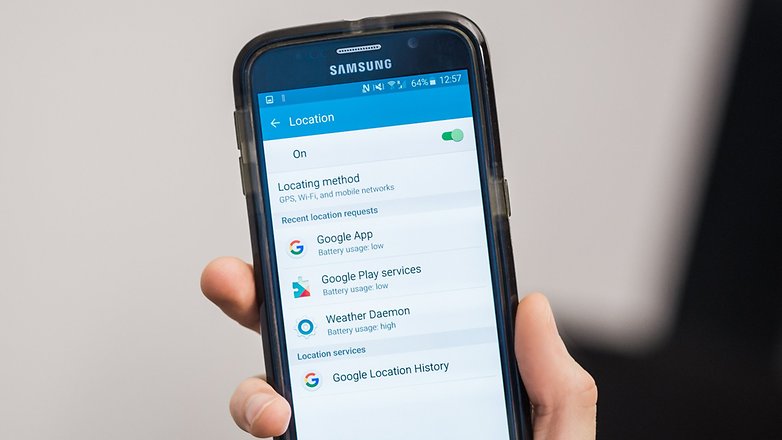
I don’t know what you have heard of it up to now, but let me be clear from the start the fact that Google Now is much, much more than an application that listens to queries and provides answers.
Google Now is even more than a virtual assistant, but it becomes a part of your daily life, making it much easier and organized. Do you also want to become one of those that enjoy it every day? Then, here I am to show you how to set up Google Now.
Google Now is capable of providing a vast amount of information, relevant to you, at your fingertips. Trust me when I say that it tells you today’s weather before you start your day, how much traffic to expect even before you leave for work, what’s your favorite team’s score while they’re playing or the fastest way to go to a certain location and the list can continue.
And the biggest advantage is that this happens automatically as long as the popular cards appear throughout the day, just when you need them the most. Pretty interesting, right?
Learn How to Set Up Google Now:
- First of all, you must launch Google Now from either your lock screen by swiping up towards the ‘Google’ icon or by swiping up from any of your soft keys;
- Sign in using your Google account;
- If you have never launched Google Now until this moment, then you’ll need to tap through the welcome screen setup;
- At this point, it’s time to tap on the hamburger menu on the top left corner of the screen;
- Tap on Settings to manage accounts & privacy, search language and more;
- Don’t forget to enable voice detection from any screen by going to Voice > “OK Google” detection > From any screen > turn on the toggle;
- Go to Customize to set your preferences;
- Do not forget to tap Manage location settings. This will take you into Maps settings;
- You definitely need Google Now to be able to identify your home and work address correctly, so launch Maps.
- Then, select Location history and here’s the option to configure your home and work locations.;
- Now that you have your cards setup, you need to include some data. You can do that by using Voice Search, so tap the microphone icon and have fun: you can search for your favorite sports team or the weather, a great restaurant near you or a song that keeps appearing in your mind, as well as anything related to the sample cards provided for you; For example, just say “What’s the weather today?”, “I want some Chinese food”;
- Immediately after that, you’ll start to see relevant information in the form of Now Cards;
- Don’t forget that saying “Okay Google” from any screen and this will activate Google Now all the time.
Once you get used to Google Now, I bet that it will become your favorite in no time. Note that Google Now can do the impossible, but for that to happen, you have to let it run for an extended period of time. It needs a week if not even more to get used to your life and the kind of information that you are interested in, but then, be sure that the fun will begin!










User forum
0 messages