Easily Find the Best Apps from Google Play Store
3 min. read
Updated on
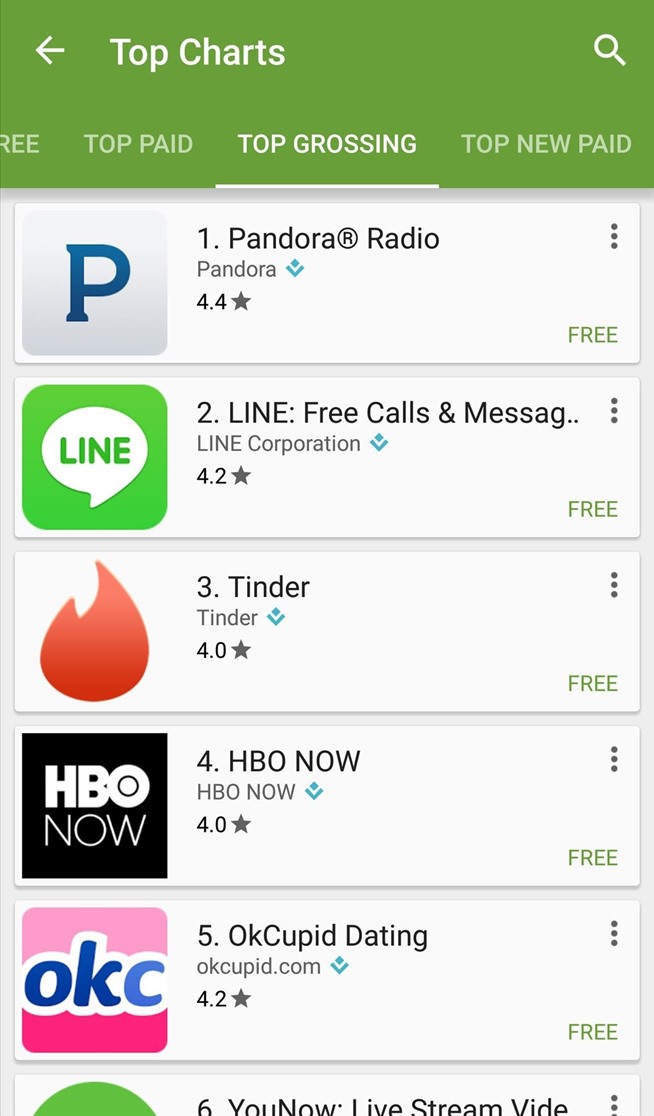
Google Play has millions of apps in its app section and the number gets bigger and bigger, but is this a real advantage? In one way, I can say that you can find there everything what you might have in mind, but in the same time, finding the apps is not an easy task.
So, in other words, you must know where to look in order to get the best results.
How do you find the Android apps that you actually want or need on your Android phone, especially with so many gaming apps that might confuse you? There are plenty of apps that you will find useful on your Android device placed in the Top Charts pages, but they are lost among the various games you are not interested about and you’ll never play, so you must be prepared to waste some time on serious searching to discover the new apps.
Or, even better, you could use the guide from below to find the hidden Top “Non-Game” App Charts.
As you can see, you must install Apps – Play Store Link from developer Jeffrey Sera, which immediately launches the Google Play Store app to an “Apps Only” page which is not normally accessible. Just give it a try and you will see that I am not making a mistake:
How to Find the Best Apps from Google Play Store:
- First of all, enter here and take Apps – Play Store Link;
- Install it right away;
- Now, you must launch the app to view a new Play Store format that excludes games from the Top Charts page;
- Sometimes you must select Play Store from a “Complete action using” popup;
- Instead of the annoying games app, you’ll now see only those one that you can truly enjoy on your handset;
- Have you changed your mind? Then, don’t hesitate to get all the games back, so hit the back arrow along the top-left of the screen;
- Up next, open the Play Store app directly this time and all of them will be right there.
Are you lacking inspiration? Then, let me tell you more about some interesting apps waiting to be used such as:
- If eating healthy is a major problem, then Discover The Best Android Food Apps available on Google Play;
- Find a way to Keep your Privacy Secured with Android Signal Private Messenger and the steps provided here;
- Use your Android device as a Media Center Remore with ASmart Remote IR;
- Feel free to Set Multiple Pictures on Your Lock Screen as Slideshow by using a Native Samsung App and this detailed guide;
- Do you know that you can Use Disa to Enjoy WhatsApp, Facebook and other Messengers into One App? If not, this tutorial is what you need.










User forum
0 messages