Keep your Privacy Secured: Use Android Signal Private Messenger
3 min. read
Updated on
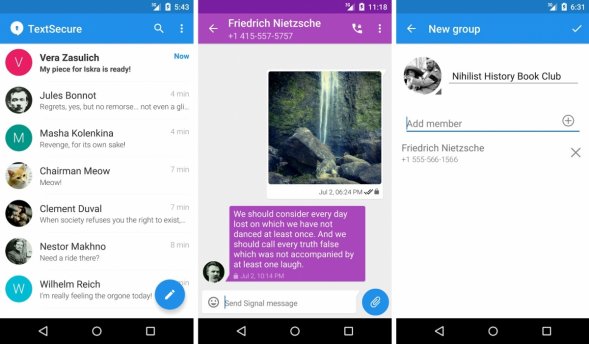
Maintaining your privacy seems more difficult than ever these days, but don’t you imagine that you are alone in this battle. Open Whisper Systems has decided to combine its TextSecure and RedPhone two secure communications apps into a new one called Signal.
Thanks to this change, your calls and SMS messages can now be made safe with the help of this Android app. To be more precise, by using Signal, you can communicate instantly while avoiding SMS fees, create groups so that you can chat in real time with all your friends and family members at once, and share media without worrying about a thing.
And I can tell you for sure that the server never has access to any of your communication and never stores any of your data, so what more could you be asking for?
Here’s the guide that will show you what to do:
How to Use Signal Private Messenger for Privacy:
- Take the Signal Private Messenger app from here;
- Uo next, you must install it onto your Android device;
- Launch Signal and you’ll be asked to register your device;
- Make sure the phone number listed is correct, then tap the “Register” button and hit “Continue”;
- At this point, an encrypted SMS message will be sent to your device to automatically perform the registration process;
- Then, you’ll be asked to set Signal as your default SMS app; you must immediately tap the banner at the top and confirm your action by pressing “Yes” on the popup;
- Up next, a second banner will appear. This one gives you the possibility to import all the existing SMS messages, so tap it if you’d like to have all of your text messages brought over to Signal as well;
- Note that Signal can only send encrypted calls and text messages if both parties in the conversation are using the Signal app. So, in order to start up a secure conversation, tap the floating action button in the bottom-right corner, then select a contact from the list;
- If you see the “Send unsecured SMS” text, this means only one thing: that the contact does not have Signal installed on their Android device;
- In such a case, tap the “Invite to Signal” banner at the top of the screen;
- After that, tap the Send button to send a link to that contact that can be used to download Signal on his/her Android phone too;
- After your friend installs it too, the text input field will say “Send Signal message.” This means that any messages you send to this person will be encrypted;
- If you are also interested on making an encrypted call, look for the phone icon at the top of the message thread and you will see a small lock icon on top of it. All you have to do is to tap the button and be sure that the banner at the top of the screen will say “Signal Call”. This is the sign that you are looking for in order to be sure that the conversation will be fully encrypted as well.










User forum
0 messages