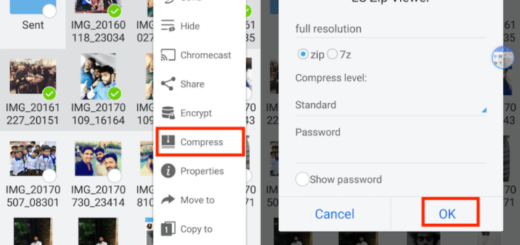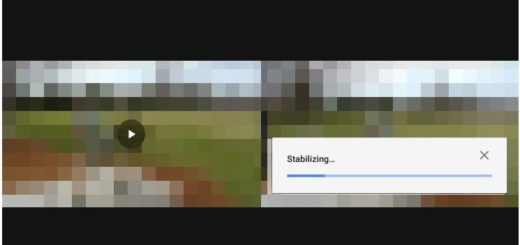How to Use Do not Disturb on your Pixel 3 XL
Why do we allow this endless set of incoming notifications, which are not at all important, or worse, email spam, to interrupt us? Sometimes you need time for yourself and your loved ones only.
And there’s no perfect time for being interrupted in a meeting or get to deal with those annoying early morning telemarketers.
If you can’t resist that buzzing in your pocket, then you need to schedule Do not Disturb on your Pixel 3 XL smartphone and regain control over your life. Don’t you know how to use Do not Disturb on your Pixel device? That’s why I am here for, obviously.
Discover Do not Disturb on Pixel 3 XL
- To engage Do not Disturb, just swipe down Quick Settings and tap the Do Not Disturb icon. You’ll be notification free in no time;
- To choose which notifications are Priority, you just have to follow a few quick steps. Do Not Disturb also has the ability to silence your phone while still allowing important notifications to get through. This is why customizing the “Priority Only” mode is one of the first things you should do when you get a new phone. Open Settings, then go to Sound > Do not disturb > Priority only allows. Here you can toggle on the notifications you want to get. I am talking about:
Alarms: Always on for “Priority only”;
Reminders and Events;
Messages and Calls: select from anyone, starred contacts, any of your contacts, or none;
Repeat callers: choose whether to let your phone ring if the same person calls again within 15 minutes. - Schedule Do not Disturb: to make things work for you, swipe down Quick Settings then press and hold the Do Not Disturb button. Here, choose Schedule > Turn on automatically and you’ll find the automatic rules that could change your life. Here you can set times for Do not Disturb to automatically turn on and off, like nights or weekends. Just tap on Add rule to create a rule, choose whether it’s an event or a time, add a name, and then follow the instructions on the screen to configure it further. The choice is only yours. What I know for sure is that your sleeping hours and meetings could looks so much different now.
- Don’t forget about that option to turn Do Not Disturb mode when the phone detects you’re driving. You can turn it off too if you don’t want to use it.