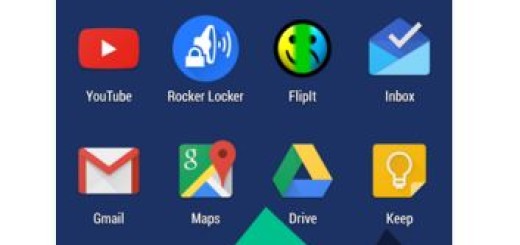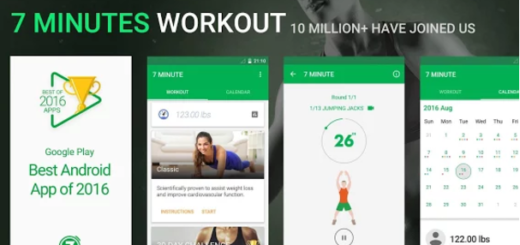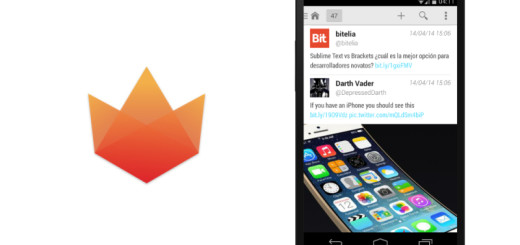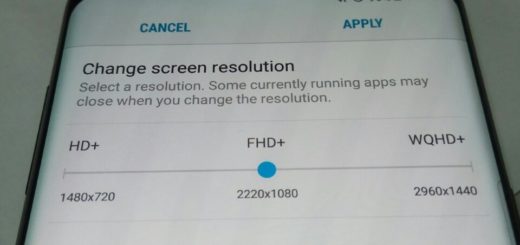Get the Best out of Google Now
I have just showed you How to Set Up Google Now, but now, my guess is that you want even more. You already know that I am talking about a truly life-organizing app, but as a beginner, there are big chances not to know how to make the most of what Google Now has to offer.
Don’t you think that it’s time to change that?
How to Get the Best out of Google Now:
Can’t you function without an alarm? Let Google Now take care of you as it can be used to set alarms and timers too. Just say ”OK Google “ to launch Google Now, followed by the actual command such as “Set a timer for 10 minutes” and be sure of the fact that it will properly notify you . As for alarms, just say “Wake me up at 6:00 AM” and that’s exactly what will happen;
Stop using your fingers to open apps. You must only say “Open – app name” and let Google Now take care of that and perform the operation for you;
Sending messages with the help of Google Now doesn’t mean forgetting all about punctuation. In fact, you just have to “period” or “comma” and the problem will be solved;
Even more, you can also choose to add in smilies using voice commands such as “happy face”;
Do you know how simple is to track packages? Let’s imagine that you have just received flight confirmations and delivery tracking information to a Google email account. The trick is that the account must be linked to Google Now and like that, all such emails will be used to provide cards that track packages and update you on your flight’s status;
Do you know more languages or are you traveling abroad? Google Now can understand multiple languages too, so press the hamburger menu button in the app, go to Settings > Voice > Languages and choose as many options as you want;
Getting the calculations done is now possible with Google Now. Just say “add 45875 with 18924” or ” 18 % of 457892″, and you will receive the right answer in seconds;
Have you heard that Google can remember which of your contacts is a special friend, your husband or wife, your mother, father and so on? Simply say “Andrew is my husband” and Google will take care of the rest. And if there are multiple persons having this name in your phonebook, that’s no problem: Google Now will ask you to confirm which the right entry is and then select Add nickname; then, just say “Call my husband” and the magic will happen;
If you like using Google Now on your Android device, then note that you can also get cards in the Chrome browser. For that to happen, sign in with your Google ID, and the cards will immediately appear at the bottom right in the system tray for Windows users, as well as top right in the menu bar on Macs. Then, you must click on the small bell icon to review your cards.
Have you tried out these Google Now tips and tricks? Have you discovered others on your own? Share them right here!