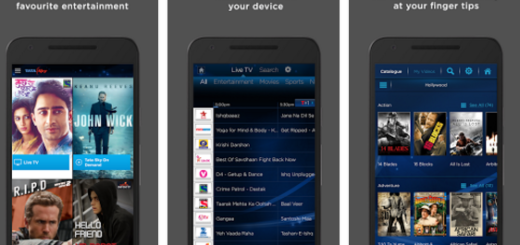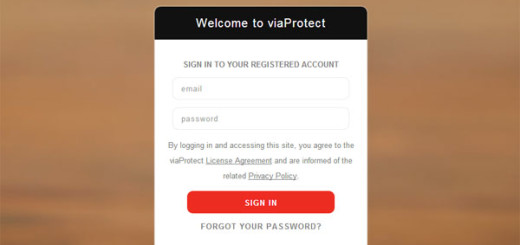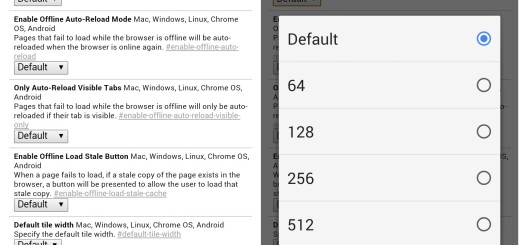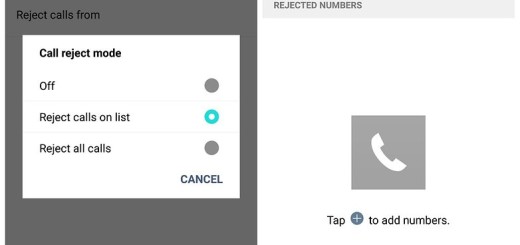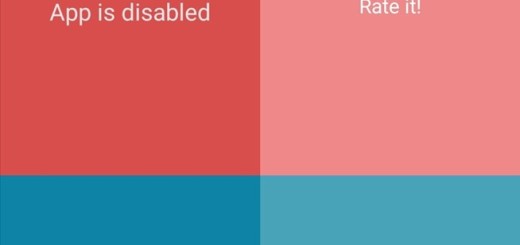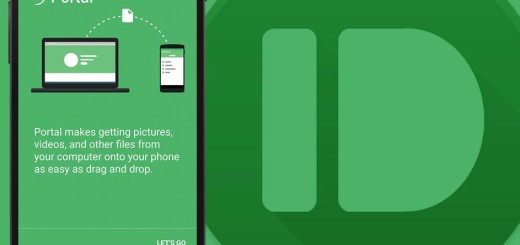Solve “Google Play Authentication is Required” Error
The “Google Play authentication is required” error is a common problem on so many Android devices, so don’t you imagine that you are the only one in this situation.
I know that this makes you feel vulnerable as it shows you dependence of relying on Google’s products for your smartphone activity, but it’s not the end of the world. On the contrary, it’s time to take action.
Many Android users have experienced the “Google Play authentication is required” error, so stop worrying and find out what you can do about it.
To fix this problem, there are some apps changes that you should make right away; to be more precise, you must first remove your Google account and re-add it. Then, if that is not the key to your problem, I have another simple trick that we’ll do the work for you.
How to Solve “Google Play Authentication is Required” Error:
- First of all, you must remove your Google account, so open your phone’s settings app;
- Find “Accounts” and tap on it;
- Then, hit the “Google” option;
- Tap on your Gmail ID;
- Up next, tap on the three vertical dots on the top right of the screen;
- Select “Remove account” from the menu;
- On the pop-up menu tap on “Remove account” and that is how Gmail account is gone from your device;
- As I have told you from the start, the next important step is to re-add that account. So, it’s time to simply open any Google app;
- Then, lall you have to do is to log in using the required information.
Is your issue still unsolved? Then, you can also try on this procedure of uninstalling the Google Play Store updates, but not before verifying that “Unknown sources” under “Security” is checked as you will have to install an APK file:
- For the start, open your phone’s settings app;
- Up next, find your way to “Apps”;
- Look for “Google Play Store”;
- Open it;
- Do not hesitate to tap on the “UNINSTALL UPDATES” option;
- Now, find the most recent version of Google play store on the internet and download it as an APK file. That’s all!
Let me know if one of the procedures detailed above fixed the Google Play Authentication problem for you. Share your feedback in the comments section below or send us a message on Facebook, Twitter or Google+.
For other issues and errors that you might experience on your Android device, also read and apply:
- This tutorial to Fix Most Common Android 6.0.1 Problems;
- Solve ‘Transferring Files to Android’ Problems;
- This guide on how to Fix Google Play Store Errors on any Android Device;
- How to Solve Sensors Problems on Xiaomi Mi 4 Running on a Custom ROM;
- Are you worried that the Power button of your Android phone doesn’t seems to work? Solve Stuck Power Button Issue on your Android Device with the help of this guide;
- Also learn How to Fix Notification LED Issues on LG G4 if this is the handset that you also own.