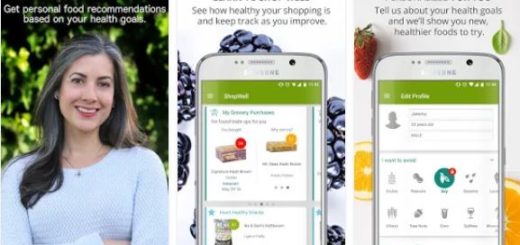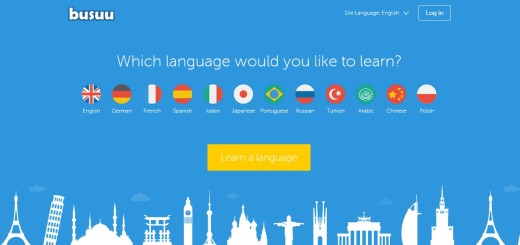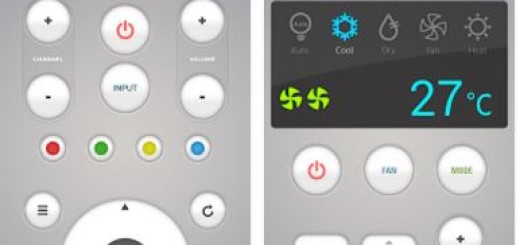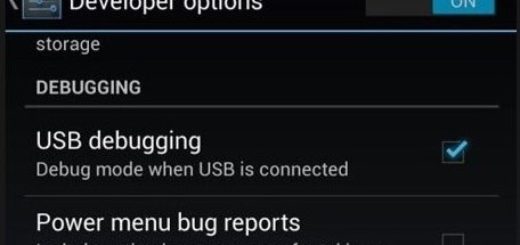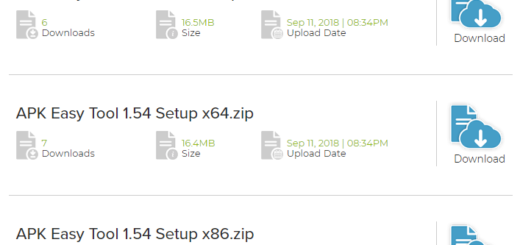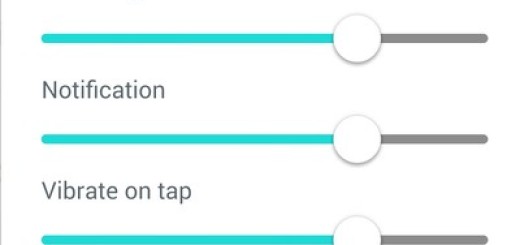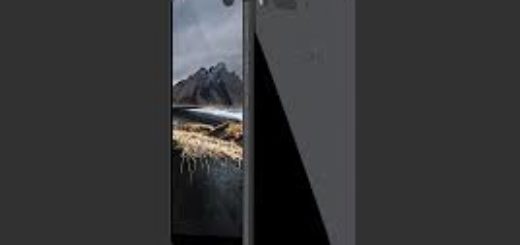Join Multiple Images Into a Single Image with Fotor
Android is my favorite platform and I wouldn’t change it for anything in the world! What would I do without all those amazing apps that make my life so much fun and easier? For example, today I want to tell you more about those Android apps that let you join multiple images into a single image file.
Yes, there are various tools that can be used to combine your photos in different ways. Scatter photos onto the background of your choosing or create a grid of your photos. Take the best parts of two photos to make one great one or don’t stop at two and add seven, eight, or even more. And for merging multiple images into one, there is no need to spend hours and hours to look for complicated tools and so on.
Al that you need is your Android device and being prepared to choose from all those apps, tools and services which have a lot of great effects for this purpose. This time I want to tell you more about Fotor which provides an interesting online Photo Stitching tool. Photo Stitching allows you to stitch multiple photos together, both vertically or horizontally while also giving you the chance to alter the thickness and color of your border.
If you are in a creative mood, you can also use this feature to create interesting photo booth style effects, to change the canvas size, add overlays to your work or rotate photos in a completely new way. Just have fun and break the rules if you have to!
Here’s how to use Fotor Photo Stitch with the help of these steps:
- First of all, you need to grab Fotor from here;
- Intsall it onto your Android smartphone;
- After the installation, open it;
- Choose “Photo Stitching” in the Collage Module;
- Click on 2 or even more photos in order to add them to the Photo Stitch;
- Also select horizontal or vertical stitching;
- You can adjust the border width, corner rounding, and border color of your choice, rotate the image, customize your photography to different lighting situations (I am talking about modifications of saturation, brightness and contrast), change the canvas size, enjoy rapid adjustments in in details and gradation, add text and clip arts and more. Just let your imagination run wild;
- At the end, don’t forget to save the result;
- If you want, you can also share it with friends and family!