How to Enable Developer Options on Galaxy S7
There are multiple ways to improve performance on a smartphone and most of them have something to do with a trick hidden in the developer options. When you enable developer options on the Samsung Galaxy S7, there’s no damage to be worried about on your smartphone. On the contrary, in Developer Mode, you’ll just see options that are hidden by Google for a reason, but those looking to modify their handset will need to carefully access a few of those settings.
To be more precise, Developer mode gives you full access to many different functions of the phone and the list is long as it includes USB debugging, customizable transitions, installing third party software or ROMs, or simply want to hack up or to be the one deciding if having your phone always awake or not.
If you’re a developer, then you already know of what I am talking about and what this options means. If not, no one says that a casual phone user cannot become an expert, but please be careful. Don’t skip the research part on what the developer settings can do, ask in case of having any doubts or questions.
The Developer options on the Samsung Galaxy S7 are not enabled in Android Marshmallow by factory, I have been clear about that which means that you have to activate this option. If you do not know how to do it, then here I am explaining you what steps must be followed:
How to Enable Developer Options on Galaxy S7:
- First of all, head into Settings; you can get here by sliding down the notification bar and tapping the gear-shaped icon near the top right of the display;
- Then, go to System;
- Choose “About Device”;
- In this Android Marshmallow submenu you can now see various details about your Samsung Galaxy S7. In order to enable the developer options, you must first see “Build Number”;
- Then, you just have to tap that box several times in rapid succession;
- Up to this moment, when you launch the settings app, you can access the Developer options right from the menu.
At the end, let me remind you the fact that just like other Android devices, Samsung Galaxy S7 developer options are mainly for developers. Developers can test their apps in Galaxy S7 under various simulated scenarios (for example, how the app performs under low memory situations), control animation speed and so on, but you can have fun too!

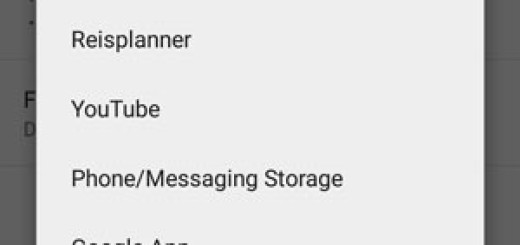



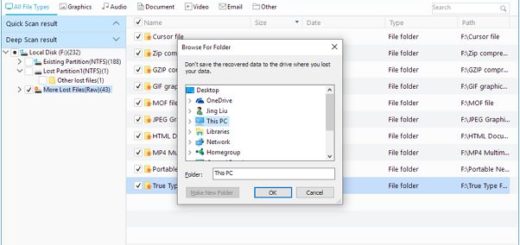


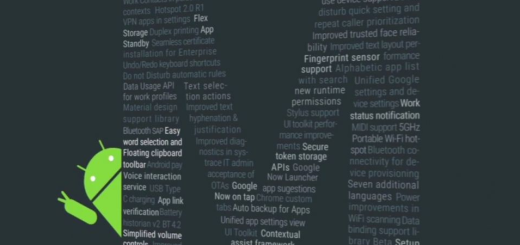
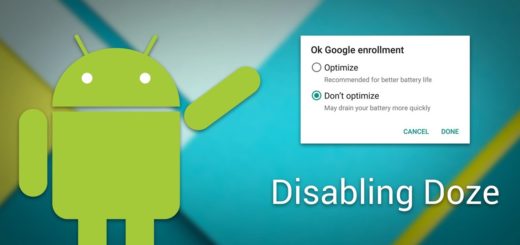

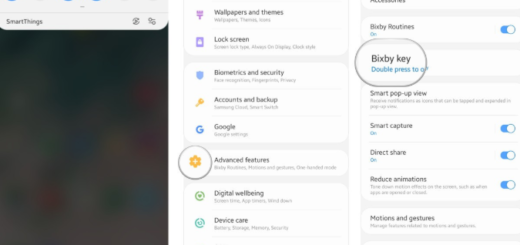
When did SAMSUNG add THIS???