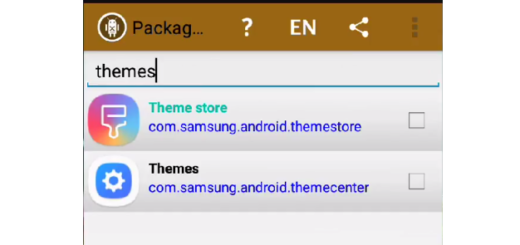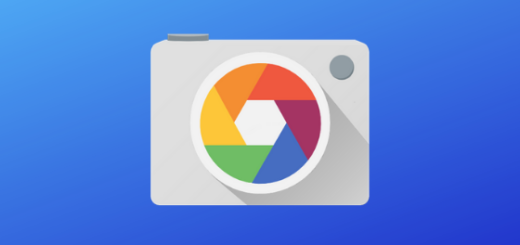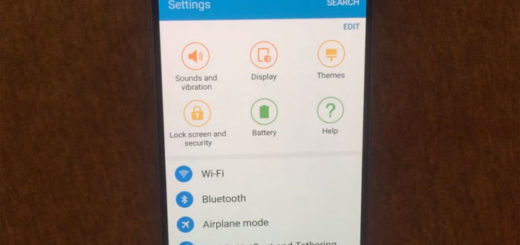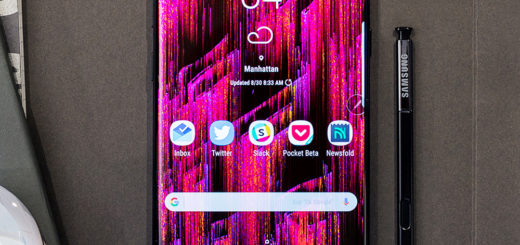How to Activate LG G5 Always-on Display
If you don’t know, let me remind you that the concept of having a phone’s display partially on during stand-by is not at all new. Back on Symbian’s glorious days, there were quite a few Nokia handsets that gave users the option to have a clock shown on screen even when the device was not used. However, Samsung and LG revealed their 2016 flagship phones and they both equipped their Galaxy S7 and Galaxy S7 Edge, as well as the LG G5 models with this amazing always-on screen functionality.
One of the newest features of your LG G5 is exactly this “Always-on display.” The feature works a lot like the Always-on display on the Samsung Galaxy S7 as long as you get the chance to see the time, date, and notifications while the display is turned off and it is more than useful if you are used to check your phone for the time often.
And activating it is not at all complicated. You just have to enter into the phone’s settings, and you’ll see that your always-on display options are pretty simple. Here you can find the actual steps:
How to Activate LG G5 Always-on Display:
- Go to Settings;
- Then, find your way to Display;
- Next, scroll down until you find the setting for Always-on Display;
- Toggle the switch to ON or simply tap on the three dots to the left of the switch to turn it on and customize the feature;
- Select Set what to choose how it looks;
- At the moment, the only customization option is to have the current time or what LG presents as a “Signature” on the screen. Time will naturally display only a digital clock, while this special signature will display some text as well. The feature defaults to your name, and it makes it look like you signed the screen of your LG G5 device thanks to that fancy font that you will love.
With LG’s always-on display enabled, any time your device is locked the screen will remain on. However, when LG’s G5 is in a purse, a bag or even a pocket, the feature automatically turns the screen all the way off to preserve the battery life.
Excepting that, the time or signature, the date, and any pending notifications will be shown at all times. You can’t read the contents of an alert, but you can easily identify which app has a new notification and decide if you should unlock your phone or if it can wait.
With these being said, it is clear the that the Always-on Display lets users peek at the time or see if they have any pending notifications at their convenience, without even having to wake their LG G5 phone up. And it seems that this always on feature is not a danger for your device’s battery as it consumes up to 0.8% of battery per hour, as LG claims. And the display adjusts its brightness depending on environment luminance, so the number could be even lower than that in certain scenarios.