How to Restore the Warranty on your Android device
Do you have an Android based device? Well, if so then it means that you will probably try to tweak it. What does that means? In a few words, by tweaking your Android device, you are performing custom and most likely unofficial operations for achieving more power, increased speeds and better performances from your smartphone or tablet. But, when applying such operations the warranty of your Android device will get void. Therefore, if during the same processes your handset will get bricked, or damaged then you will not be able to reclaim its retail or demand for a free intervention; basically, you will be by yourselves.
Luckily for you, if bad things happen, you can still restore the warranty on your Android device. But how? Well, the answer to that question will be offered during the guidelines from below. So, as a preview as what will follow, here is what you will be able to learn by using this dedicated step by step guide: first we will be checking on which are the most used operations that voids the warranty of your Android device; then we will see why the warranty gets void and how to prevent that from happening; and finally, I will show you how it’s possible to restore the warranty on your Android based device.
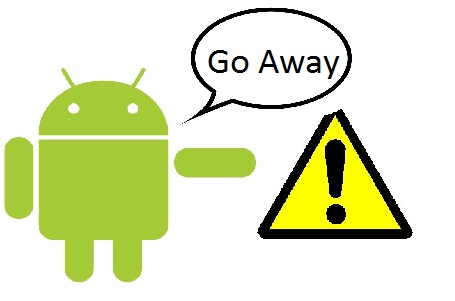
How to restore the warranty on your Android device
What do you have to do for “losing the warranty”?
In order to answer to this question, first you need to know that when you buy your Android smartphone or tablet for the first time, the device is being delivered with a locked system. A locked system means that you are limited in using your phone on only one carrier and also that the phone’s performances are somehow chained. Actually, the device is installed with factory and default restrictions. As you can already tell, almost all the Android users will try to remove these restrictions, so this is the main reason why you are considering in applying unofficial and custom procedures.
So, for losing the warranty you need to tweak your Android device. And as we could notice above, the tweak operations are referring to some unlocking procedures. Now, each company is developing its devices differently. That’s why HTC is offering handsets with S turned on and Motorola and Sony with locked bootloaders. Anyhow, that’s not even a rule as a locked bootloader and S turned off can be noticed on Samsung or LG branded devices too. But, what brings us all together is the root access.
But, we will discuss about all these separately during another tutorials. Now, all you have to know is that for obtaining an unlocked Android device you have to turn S-Off (if the S are on), unlock the bootloader (if the bootloder is locked), gain root access and also install a custom recovery image (optional as this app is used for something else).
So, in order to answer our question, for losing the warranty you have to apply one of the up mentioned operations. Of course it doesn’t matter, you can apply one or all the procedures because the conclusion will be the same: your Android device has lost its warranty.
Why is the warranty voided – how can you tell if the warranty is still there or not?
I have mentioned that when performing unofficial procedures, the warranty of your Android devices gets void. It’s clear why this is happening but, what is changing on your handset once you are applying an unofficial operation?
First you should know that the factory restrictions and default settings are coming with a binary flash counter. The binary flash counter is an in-built setting implemented on the internal system of your Android smartphone or tablet. This flash counter is there with only one purpose: telling the carrier when an unofficial process is being performed. So, if you root, gain S-Off, unlock the bootloader and so on, the flash counter of your handset will be increased. If your gadget gets damaged or bricked out while you are applying a custom procedure, then when returning your phone to the retail for claiming the warranty, you will hear the next statement: “we can’t help you because the warranty has been voided; at least that is what the binary flash counter is telling us”. And that’s all; you will be by yourselves.
That’s when you will realize that you have to restore the warranty and fix your Android based device. And also that’s when our step by step guide will be perfect and helpful for you. Now, this tutorial is only explaining the process in a general matter; don’t worry, as we will develop suitable guides for fixing almost all the Android based handsets out there, but we couldn’t do that without presenting the lines from this article.
How to fix your bricked Android device and reclaim the warranty
For restoring the warranty you will have to reset the flash counter of your device. In order to do so, you will have to restore your smartphone / tablet to its initial state, which means that mainly you have to downgrade to stock Android firmware, or to update with an official Android update. Take note that you can easily restore the warranty by applying a un-root procedure, or by relocking the bootloader. But these processes are rare ones, so most likely you will have to downgrade / update to stock Android software.
Do consider that on rooted systems you can’t receive OTA updates. That’s why, if you are on a custom ROM, or if you have unlocked the system of your Android device, the OTA updates will not be spotted. So, the firmwares will have to be installed manually, by using suitable procedures. The same should be applied when trying to fix your phone or when trying to reset the flash counter and restore the warranty. For example, the Samsung devices can be installed with official Android systems via Odin; Odin being an official program developed and offered by Samsung. It’s important to know that each company (Sony, HTC, Motorola and so on) is providing a dedicated tool that can be used for flashing or downgrading to stock Android OS.
Of course, the major problems can’t be fixed by using Odin or similar programs as other complex and dedicated operations are being required. But, what is important to know is that regardless the problem, you can resolve the same and restore the warranty on your Android smartphone and tablet; you just have to search for the suitable tutorial that can teach you how to resolve your issues.
Conclusions
As I have mentioned during the lines from below, there are many ways in which you can end up with a bricked Android device, or in losing the warranty; these processes are mainly the following ones: gaining root access, unlocking the bootloader, installing a custom ROM, flashing a custom recovery image, or gaining S-Off.
The best is that you can restore the warranty anytime you want as all you have to do is to reset the binary flash counter of your handset. Usually, you can do that by downgrading / updating to stock / official Android OS via dedicated programs like Odin. But when that isn’t enough you will have to use more complex procedures. So, if you have problems and don’t know how to resolve the issues, use the comments area from below and talk with our team. We will try to resolve your issue as soon as possible and then we will provide you with a dedicated step by step guide.

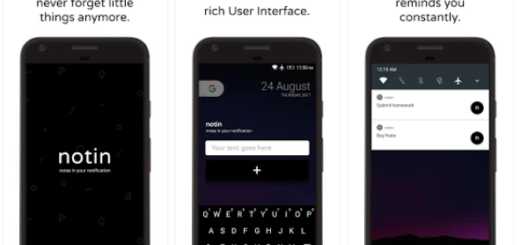


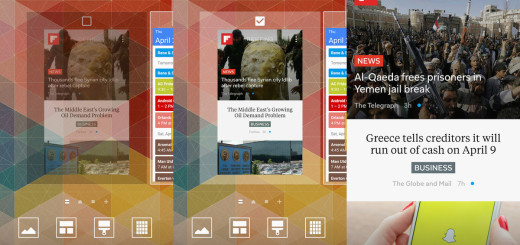

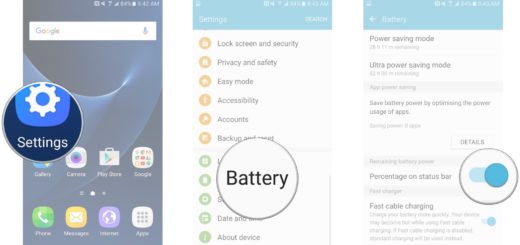


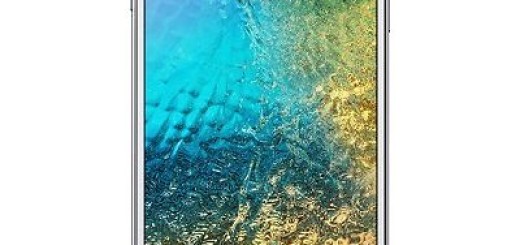

another 10 minutes of my life wasted on a worthless “tutorial”.
why yould anyone even bother to write this article…?
You are a true piece of shit. So acting like the world is revolving around you and get your head out of your ass.
Eat a bag of dicks, Matteo
Ohh seriously can be fixed by various procedures? Why th hell were u evn thinking of writing such shit. Even I knw I can fix it with various procedures ediot.
idiot
You are a true piece of shit. So acting like the world is revolving around you and get your head out of your ass.
Matteo, you’re awful
Shlt 4 brains! ! !
but you didnt know how to and visited this site i just read something about a law it says that it needs to be proven by the company or whatever that it is because of flashing or rooting (this is only in US)
Thanks this was very helpful.
Well that was disappointing, why would the blogger list this as a “HOW TO”? This is an essay that just names the whys and procedures, to finally state that you can maybe succeed with this and that.
srsly, i bet this site has a dozen flash banners and popups
Hello is there any way to reset via recovery ?
When I unlocked boot loader of my Asus ZenFone Max Z010D , it said that I will not receive any further official updates of the system. Will relocking fix this
Its very mich helpful thank you for the information.
But I need the coplex method to restore my warraty of j7 prime.
I rooted my Samsung Tab 3 Lite sm-t116 but there wher no custom roms for it so i would like to unroot which i did via the supersu app and rooted apps don’t anymore so it must have worked one problem though how do i get the stock recovery? would like to get updates again thanks