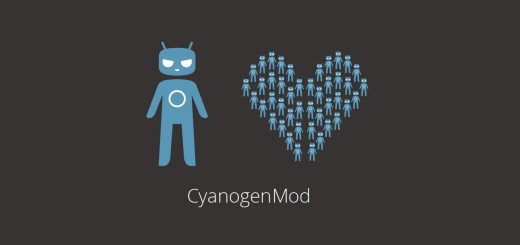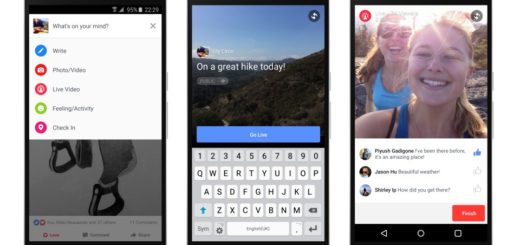Turn off Briefing on Samsung Galaxy S6 Edge
There weren’t too many people who liked the Flipboard Briefing in Galaxy Note 4 and want it removed, just as the older version of Flipboard Briefing known as My Magazine in Galaxy S5 gathered several complains. For one reason or another, it seems that Samsung still insists on adding Flipboard Briefing in its new handsets and Galaxy S6 Edge is the best proof for that (along with its Galaxy S6 brother).
Maybe it wants to give it another try, but there are no new functionalities to tell you about or to make us think that Samsung stands any chance. The Flipboard Briefing on Galaxy’s S6 Edge home screen is the very same dedicated page/panel which is there to show you latest articles in various categories based on your interest and configurations.
If it was just a normal re-sizable widget, maybe more people would have used it frequently, but like that, its days are counted. We are perfectly aware that you want your own content there, but we must be honest and tell you from the start that there is no way to completely remove Flipboard Briefing from your Galaxy S6 or Galaxy S6 Edge, because it is part of the TouchWiz.
You can only choose to disable the Flipboard Briefing from the home screen of your handset and this will indeed free some storage, but it won’t give you the possibility to cycle through the first panel or last panel of the Galaxy S6 edge home screen, as we were used to see on the previous Galaxy S5 model.
Do you want to disable it? You can do that with just a few taps and in a couple of seconds, so let’s start. Here we are to guide you:
How to Turn off Briefing on Samsung Galaxy S6 Edge:
- For the start, you have to long-press on a blank area of your device’s home screen;
- You will see a zoomed-out version of the home screens with some settings options; we are not interested on them, so skip the options and swipe the home screen to the right;
- The Flipboard Briefing panel will be there, just waiting for you;
- It’s time to tap the tick box to deselect Flipboard Briefing on Galaxy S6 home screen;
- Do not hesitate to press the Home button on your handset and that was all that you had to do!
Do you want to find out even more about your device? We have plenty of tutorials to choose from such as : Root International variant (SM-G925F) of Samsung Galaxy S6 Edge or other versions: T-Mobile Galaxy S6 Edge or Sprint Samsung Galaxy S6 Edge; Install TWRP Recovery on Galaxy S6 Edge with Flashify, How to Transfer Data from iPhone to Samsung Galaxy S6 Edge, How to Use Galaxy S6 Edge GPS or Fix the Slow Charging Issue, How to Quickly Silence your Samsung Galaxy S6 Edge, Set up the Fingerprint Scanner and more!