Easily Enable Night Clock on Galaxy S7 Edge
3 min. read
Published on
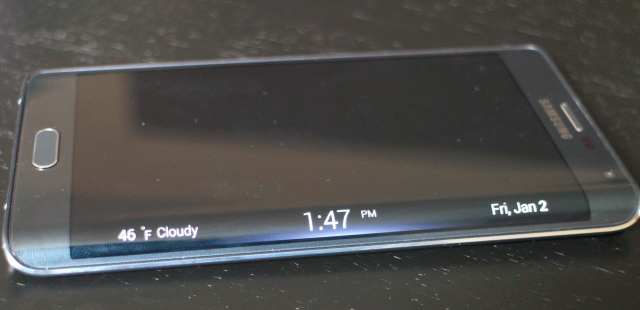
Even if 2016 is far from ending, there’s no doubt that by the end of 2016 Galaxy S7 Edge will still remain among the best options out here. However, as is the case with most current generation smartphones and tablets, people look for the most impressive features and options and tend to forget others that can be very useful too.
Just like the Galaxy S6 edge and Galaxy S6 edge+, Samsung’s Galaxy S7 Edge comes with an interesting Night Clock feature. For those who don’t know, this comes as a software tweak that takes advantage of the handset’s super-dark AMOLED screen to exhibit a dimly illuminated clock on the edge display during a specific time frame.
So, along with everything else that the handset has to offer, you can also use it as a night clock. As it happened on the previous versions, this is primarily due to its super-dark, curved AMOLED screen, which allows users to exhibit a small illuminated clock on the Edge display when they go to sleep. However, Samsung has also added more and decided that it’s time to improve the Night Clock feature of its Galaxy S7 Edge. Now, you have the chance to keep the Night Clock enabled for a maximum of 18 hours.
Even more, even if the Always On Display feature is one of the highlights of this flagship, those of you who have both Night Clock and Always On Display enabled for the same time range should know that the S7 Edge handset will display the Night Clock.
And the feature that I am presenting you is not even enabled by default, but this should not turn into an issue; here’s what you have to do:
How to Easily Enable Night Clock on Galaxy S7 Edge:
- Head into Settings;
- Then, tap on the sub-heading titled Edge Screen;
- Do you see the Night Clock option? Select it right away;
- Flip the switch to On;
- Now, just choose the time you would like the clock to appear and disappear, so swipe up and down on the start hour and minute to set the time the Night Clock will begin being displayed;
- Repeat this for the time you wish the Night Clock to cease being displayed;
- When the screen is turned off, the date and time will be displayed on the Edge Screen.
That was all you had to do in order to set up Night Clock on your Samsung Galaxy S7 Edge.










User forum
0 messages