Express your Creative Feel with Ultimate Custom Widget
3 min. read
Published on
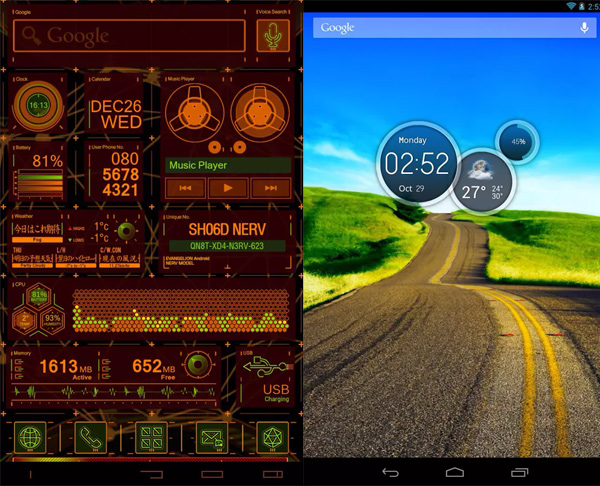
Some of you have a bit of experience building Android applications, but what about building a widget for Android? Is this possible with your limited skills? The truth is that you are not at all limited to what comes with the apps, and there are a few options are available for creating your own widget in no time.
If you’re looking for a good place to start, Ultimate custom widget (UCCW) is an amazing choice. This is a unique widget-maker that can provide any Android phone or tablet with a creative feel. To be more precise, the app lets you create more types of widgets and alter their appearance as you can add images and shapes to their creations, alter the transparency level, or apply any number of skins from the Play Store.
And another major advantage is that the extensive options aren’t just superficial. You can tie widgets in with a number of apps and objects and this allows for truly useful creations.
Express your Creative Feel with Ultimate Custom Widget:
- Take Ultimate Custom Widget from here;
- For the start, add a widget to your home screen the way you normally do;
- Then, select UCCW as the widget and the best is to choose a larger size;
- Tap the “Create a new skin” button and this will take you at the build screen;
- If you do nothing and press the home button, you will see nothing more than a white square on your home screen;
- The navigation bar across the top, you’ll see three choices: “Select Object”, “+/-” and “Sort”. Each of these are very important to adding and arranging the different things to the widget. So, select Object is where you choose an object to modify, the +/- one is where you have the chance to add or remove a object, while the Sort option lets you arrange the layers so you can access the item you’d like to modify;
- Start to add a few items to the custom widget by pressing the +/- button and look through the long list of options;
- Check the box next to the items you like to add and press “Close”;
- All of the items whose the boxes you checked are now placed within the widget in a big mess;
- Press the “Select Object” button and choose an item and you will see multiple options to customize it; I am talking about adjustments to the size, color, angle, transparency, font and/or the format (12 or 24 hour);
- Then, move on to some of the other items you’ve added to the widget and do the same thing.










User forum
0 messages