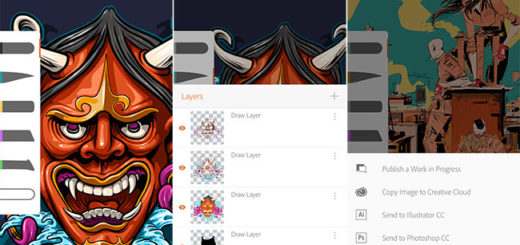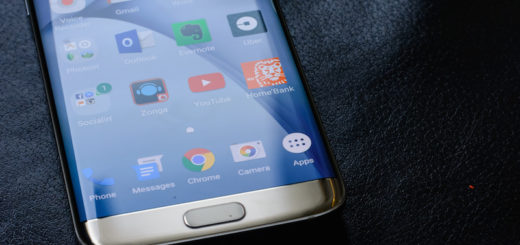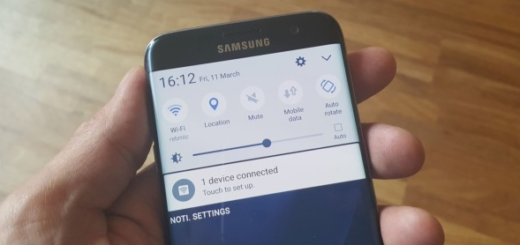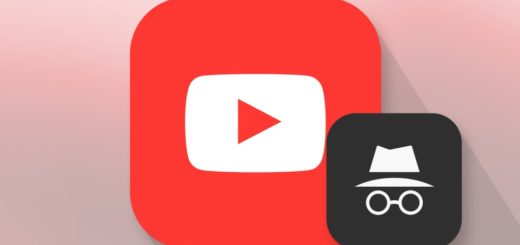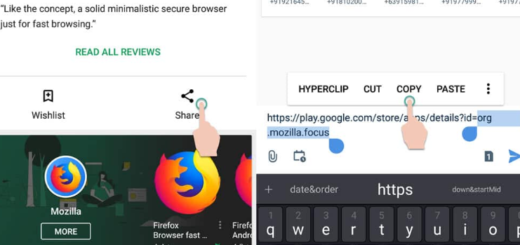Fix Galaxy S7 showing “Mobile Network Not Available” when texting
Is your Galaxy S7 showing “Mobile Network Not Available” when texting? I only have to tell you that you can join the club. This isn’t only happening to you (or only to your Android device) and the situation is similar: the message cannot be send.
Your device has to connect to two networks; the cellular network for SMS, as well as the mobile data for MMS. The “Mobile Network Not Available” issue is most probably referring to the mobile data network which means that your Galaxy S7 cannot detect signal.
However, there is not always the case of saying that there’s no available network to connect to, but the error could also means that your device cannot just connect to the network it is set to connect to and it needs a little bit of help.
How to Fix Galaxy S7 showing “Mobile Network Not Available” when texting:
- You probably know that too, but let me remind you the fact that a reboot could easily solve your problem right from the start. I can assure you that the operation can be done even by newbies, it is perfectly safe and fast, so start with it;
- Up next, you have to check the APN Settings and see if there might be any possible incorrect entries;
- When it comes to the SMS, you must check the Message Center Number;
- When mobile data is concerned, verify the APN (Access Point Name) Settings. There are many situations when the service providers change the APN, but you still have to verify if there is no problem. This is where you can find the APN:
- Go to the Apps icon;
- Find and tap Settings;
- Touch Mobile Networks;
- Up next, tap Access Point Names;
- Touch the APN your Galaxy S7 uses;
- Even if you don’t have any information regarding what the correct APN should be, you can always call your provider’s tech support and ask for it;
- If there is no error at this chapter, it’s time to try wiping cache partition if the problem started without any apparent cause. For that:
- Turn off the phone;
- Press and then hold the Home and Volume UP keys, then press and hold the Power key;
- When the Samsung Galaxy S7 shows on the screen, release the Power key, but continue holding the other two keys;
- When the Android logo shows, you may release both keys and leave the phone be for about 30 to 60 seconds;
- Then, use the volume buttons to scroll down to highlight Wipe Cache Partition;
- Press the Power button;
- Scroll down to Yes and press the Power button;
- Scroll to Reboot System Now and press Power;
- Your Galaxy S7 showing “Mobile Network Not Available” when texting will reboot with a cleared system cache.
- The next tip requires you to back up your data and files at first and then, just follow the steps below for a master reset:
- Turn off your Samsung Galaxy S7;
- Press and then hold the Home and Volume UP keys, then press and hold the Power key;
- When the Samsung Galaxy S7 shows on the screen, release the Power key but continue holding the Home and Volume Up keys;
- When the Android logo shows, you can release both keys and leave the phone be for about 30 to 60 seconds;
- Using the Volume Down key, navigate through the options and highlight the option that says wipe data / factory reset;
- Once highlighted, you may press the Power key to select it;
- Now highlight the option ‘Yes — delete all user data’ using the Volume Down key and press the Power button to select it;
- Wait until your phone is finished doing the Master Reset;
- Then, highlight ‘Reboot system now’ and press the Power key.
- The phone will now reboot longer than usual.
If all else fails, your service provider can help you better than Samsung tech as it’s obviously a network-related issue.