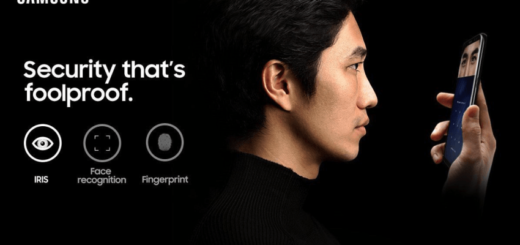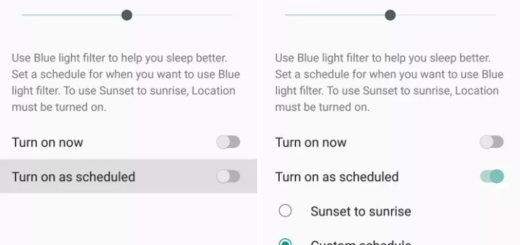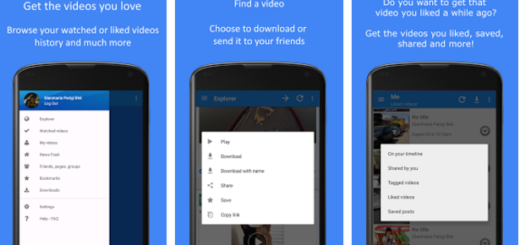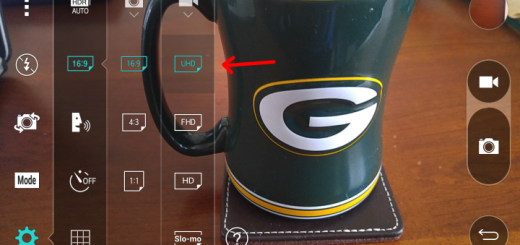Enjoy Gmail Features on Other Email Accounts with Gmailify
As many of you might remember, a year ago Google began letting its users to link their Gmail account with their Yahoo! and Outlook accounts so that all the emails could be immediately accessed from a single screen. This year however, things are even better: well, it seems that Google is introducing a new feature known as “Gmailify” that will allow anyone to take advantage of some of Gmail’s most important features on other email accounts.
To be more precise, with this new feature, you can get access to Gmail’s spam protection, you can enjoy a much faster search with advanced search operators and all your mail in one place, better mail notifications on mobile, as well as automatically sorting email based on type (Social, Updates, Promotions) and even travel and hotel reservations appearing automatically in Google Now.
At the moment, you should note the fact that “Gmailify” only works with Yahoo and Microsoft’s Hotmail/Outlook, but Google is clear about the fact that even more providers will be supported in the near future.
And trust me when I say the fact that the procedure is very simple as it only requires to Gmailify your non-Gmail account. To be more precise, users only have to manually enable the new feature by linking their outside account to Gmail.
How to Enjoy Gmail Features on Other Email Accounts:
- First of all, you must add your non-Gmail address using the Gmail app; for that to happen, tap on the Hamburger menu;
- Up next, you must tap on your profile picture;
- You will find an option to Add account, so use it right away;
- Then, open the Gmail app on your Android device;
- Tap on the Hamburger menu on the top left of the app;
- Scroll down to find Settings and then tap on it;
- Tap on the email account you want to Gmailify;
- Scroll down and click on Link Account;
- Your new emails will now pop up in the linked Gmail address and the best part is that this will work in the Android application, as well as on the web at mail.google.com;
- Even more, it is only up to you to unlink the accounts at any time.
Do not hesitate to keep on reading and find out:
The Best 6 Tips and Tricks for your Gmail App such as Select Multiple Messages, Make Gmail Sort your Emails Correctly or Read Gmail Offline;
How to Add Non-Gmail Accounts in the Gmail app with the help of this procedure.