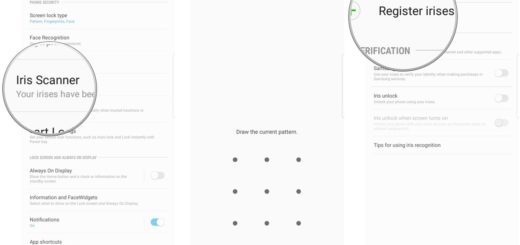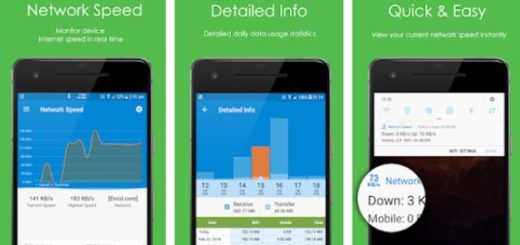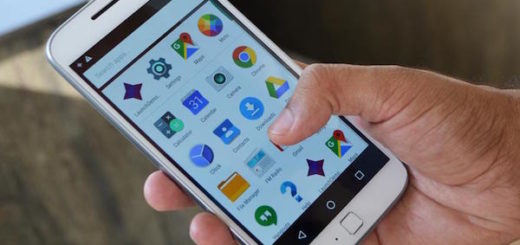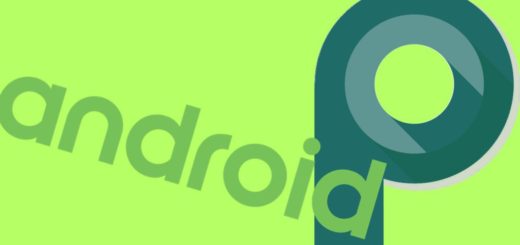Expand Internal Storage Memory on Android with Link2SD
I know that you have been there too: everything seemed to work just fine, you were installing a new app on your Android device, but then it happened. I am talking about that moment when you hit the install button and you get that creepy message saying that you have ‘insufficient memory’.
Should you start uninstalling some of the apps that you love using or should you take in consideration an alternative? Well, I like the sound of the second option much better and be sure that there is a solution for your problem: I am referring to Link2SD, one of the most helpful Android apps developed by Bulent Akpinar.
This features a small internal in-built storage capacity, so it lets its users to move apps along with the games to the SDcard in its 2nd partition. To be more specific, this is your chance to convert some of the free space on the SD card to internal memory. And at a later time, you can use that space to install the applications that you want to enjoy.
So, even if from Android KitKat you cannot install apps on your SD card, the guide here proves something else. If you have no problem with root access and you want to use apps as this one that I am telling you about, then your wish can come true in no time. Even more, to be ready and avoid any issue, my advice is to take a backup of your SD card’s data and you must also create a partition on your SD card. Don’t worry, here I am to guide you:
How to Expand Internal Memory of Android with Link2SD:
- Before you make any changes to your SD card, enter into Settings and unmount it;
- Then, install AParted by using this link;
- Open it;
- It will probably ask for root permission, so grant it with no hesitation;
- Now, it’s time to create a partition, so tap on part 1, under format select fat32 and for size, specify the storage that you want to give to your memory card;
- I choosed to allocate half i.e. 1 GB, but you can choose what you want;
- Tap on the ‘green plus sign’ and part 2 window will appear;
- Under format, just select ext2;
- Allocate the remaining space to part 2;
- Once done, tap on apply changes and then confirm it;
- This will format your SD card in two different partitions, just as you have to in the first part of the tutorial;
- Now, you can finally use this link to take the Link2SD app;
- Install it onto your Android device;
- Open it and give it a root access;
- Select the file system for your internet memory. If you remember, we have set ext2 format for that, so select that and restart the device;
- Then, you must open the link2SD app again;
- You will see all apps you have installed on your device;
- Tap on the 3 vertical dots on the top right and choose the apps you want to move;
- Once you are done selecting apps, you must tap on three vertical dots again;
- From the menu select Move to sd card;
- Make sure every file type is check marked, then choose OK;
- Now, all the apps you selected will be moved to SD card.
So, you see, the app is very useful for the Android devices that supported with a small internal storage capacity.