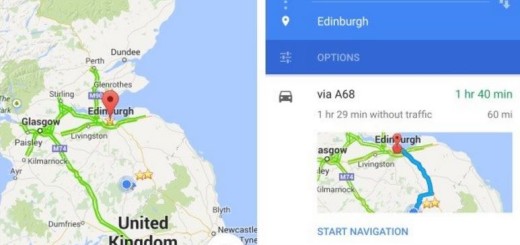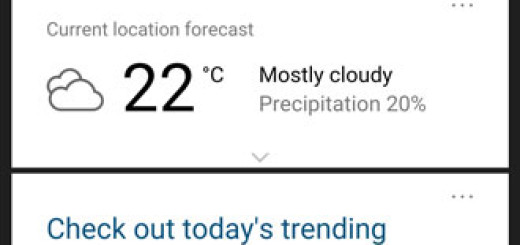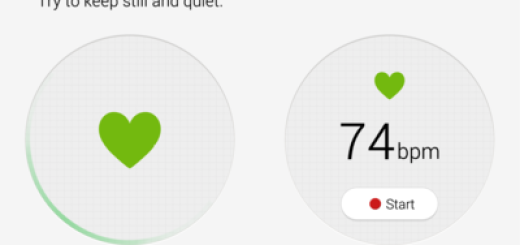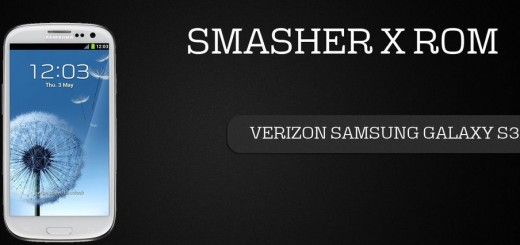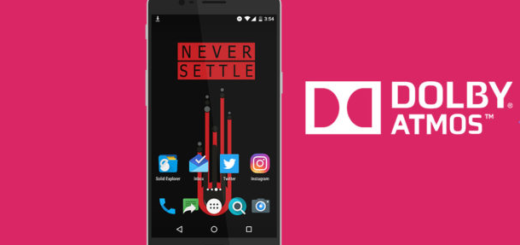Turn your Android Smartphone into a PC Controller
Do you know that there is a way to use your Android device so as to remotely control your PC? As always, the credit goes to some special third party apps. So today, we are going to show you how to turn your Android Smartphone into a PC Controller by using a special app known as Remote Link.
Including a touchpad remote, a keyboard remote, a presentation remote, a media remote and more, this app seems to have it all in order to help you when you need it the most.
And keep in mind that this is not the only option out there. You can find other apps with similar capabilities, so you are free to make any other choice. However, if you go for my first suggestion, you can follow the steps from below and make your wish come true right away:
How to Turn your Android Smartphone into a PC Controller:
- The first thing that you have to do is to enter here in order to download Remote Link;
- Then, you must install it on your Android phone;
- You must also download the desktop version of the app, so take the “Remote Link” PC client software from here too;
- The file is downloaded in a .zip format so make sure to unzip and install the program;
- Install this on your computer;
- Open the newly installed “Smart Gesture” on your PC;
- Make sure that the “Enable Remote Link in my PC” option is checked;
- If it is, just close the application;
- Open the client app on your smartphone;
- Make sure that both your PC and Android device are connected to the same network and tap on “Search Device”;
- Choose the PC you want to connect to and you are good to go;
- Be sure that Windows will display a notification upon successful connection;
- The first screen of “Remote Link” can be used as a mouse pad. Drag your finger across the smartphone screen and see your mouse pointer moving on your PC screen. Everything, from the left click to the right one, is there. Moreover, “Remote Link” includes some more features, such as: Media Player Control (you can either choose VLC or Windows Media Player) or Power Point slide control, so take your time to discover them all and let me know if you need additional help! This is why I am here for in the first place!