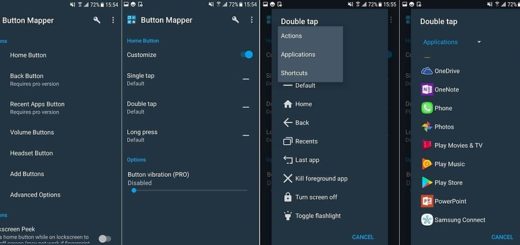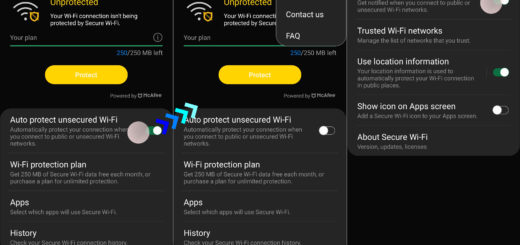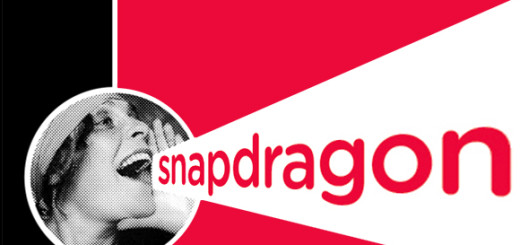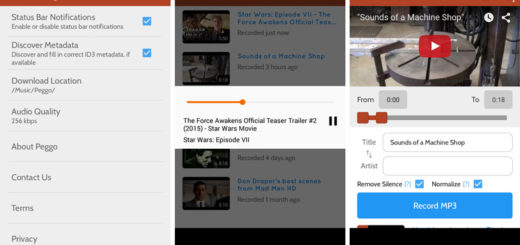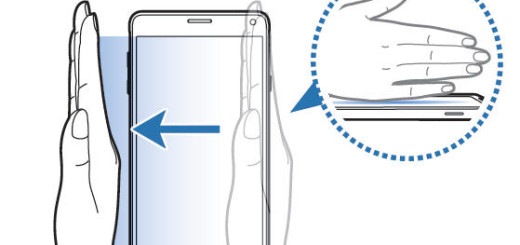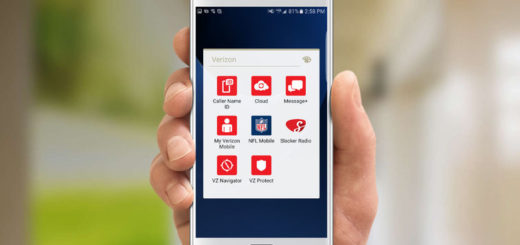How to Fix Galaxy S7 keyboard Issue when Typing Horizontally
You know that we keep sharing with you fixes of several issues that you might experience on your Android devices. From performance to speed and battery problems, everyone seems to be complaining about something and you are not the exception, even if being the owners of a high-end Samsung device.
Here I am to tell you more about the Galaxy S7 keyboard issue when typing horizontally and what exactly happens in this case. From what I received from users like you, it seems that they can no longer type with their phone in the horizontal position.
The only manner to type decently on it when they use Facebook Messenger, or rather, they can type, but the box and text are not visible until turning the handset vertical again. Is this happening to you as well? Then, you probably want to tell me that if try to use your handset in horizontal position, the keyboard covers the entire box and you cannot see anything you try to type. What can be more annoying that that?
I bet that you are wondering if there is anything that you can do to fix this and be sure that it is:
How to Fix Galaxy S7 keyboard issue when typing horizontally:
- First of all, reboot your device; for that, you basically have to press and hold the Power and Volume Down buttons simultaneously until you see the screen shuts down and you see the reboot animation;
- If the issue is still there, then you should better wipe the cache partition with the help of these detailed steps:
- First of all, you have to turn off the device;
- Press and hold the following three buttons at the same time: Volume Up key, Home key, and Power key;
- When the phone vibrates, release the Power key but continue to press and hold the Volume Up key and the Home key;
- When the Android System Recovery screen appears, release the Volume Up and Home keys;
- Press the Volume Down key to highlight wipe cache partition;
- Press the Power key to select;
- When the wipe cache partition is complete, ‘Reboot system now’ is highlighted;
- Press the Power key to restart the device.
- Is the problem still there? There are a few unlucky Samsung Galaxy S7 users as you, so you should better consider doing a factory reset. It’s important to note that before you reset your device, you should back up all data to prevent anything from being lost during the reboot process. After that, you can apply the steps detailed in this procedure: How to Hard Reset the Samsung Galaxy S7 device and ask for my help if you have any question about the process;
- This should fix the keyboard issue, but if the problem with your smartphone is still happening after all these, then it’s suggested to contact Samsung, head over to technical support and even ask for a replacement unit. There is nothing else that I can do to help you at this point, but they can.