Get Galaxy S8 Navbar Keys on Galaxy Note 5
3 min. read
Published on
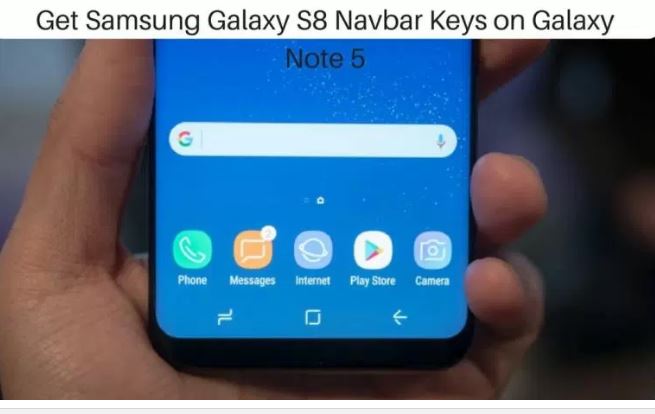
Samsung Galaxy S8 is the latest smartphone that enjoys the spotlight and even if it is not yet released, some of those popular third party developers developed Samsung Galaxy S8 launcher where other Samsung users can experience the Galaxy S8 look on their device. You can also use Bixby along with the launcher and even better, you also have the chance to Get Galaxy S8 Navbar Keys on Galaxy Note 5.
Don’t you believe me when I am saying that? Just take a closer look here:
Almost all the Samsung devices have hardware buttons, so there are Samsung users who are scared of the idea of experiencing software buttons on their Galaxy S8. However, there are also excited of trying out new things and I bet that you are one of them too.
For the procedure to work, you handset should be running the original Android Nougat firmware from Samsung and rooting is a must. A custom recovery has to be installed too and another major requirement is that the stock ROM must be deodexed – I am saying that since it has been confirmed that this mode doesn’t work on odexed ROMs.
And I always think that it’s better to play safe, therefore I recommend to take a complete backup and only then proceed.
Get Galaxy S8 Navbar Keys on Galaxy Note 5 (method 1):
- Take S8_NavBar_Keys.zip right away;
- Save the downloaded zip file in your device;
- Switch off your Galaxy device;
- Boot your device into recovery mode by pressing the Power Button + Home Button + Volume Up Buttons at the same time until your device boots into recovery mode;
- In the TWRP recovery main menu select Install;
- Look for S8_NavBar_Keys.zip and select it;
- Up next, you must swipe to flash;
- Wait until the process to complete;
- Once done, Reboot system from the main menu.
- After your device boots up completely you will see new on-screen Navbar buttons. If you don’t, then you should edit the build.prop file to enable on-screen navbar buttons:
Get Galaxy S8 Navbar Keys on Galaxy Note 5 (method 2):
- In such a case, you have to download a special app from play store to edit build.prop file: BuildProp Editor;
- Install it;
- Open the buildprop editor app;
- Rename qemu.hw.mainkeys=1 to qemu.hw.mainkeys=0;
- If the above name does not exist, you must just add qemu.hw.mainkeys=0 at the bottom;
- Save the changes and reboot your device.










User forum
0 messages