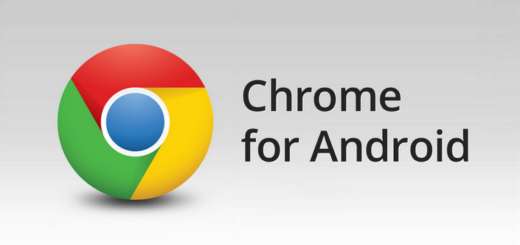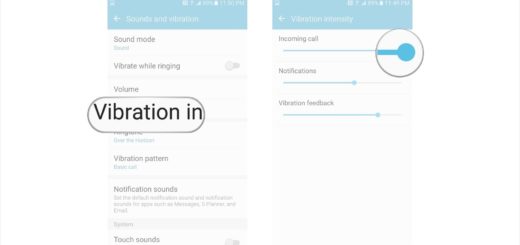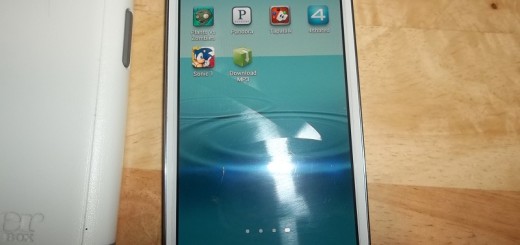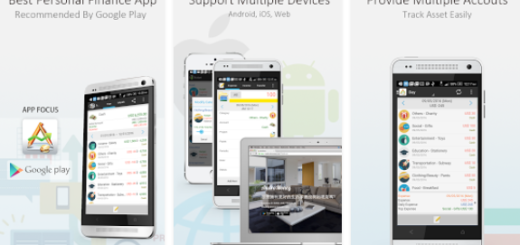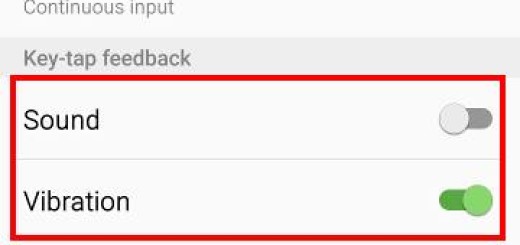Learn to Use Twitter’s Tweet Thread Feature
Twitter threads (also known as tweetstorms), where someone posts a series of related Tweets one after the other gather mixed reactions: there are those who hate everything around them and those who love to post them. With videos, GIFS, amazing photos, stickers and more – you can express a lot in just one Tweet and it seems that Twitter became aware of that too.
To be more precise, Twitter has decided to embrace the feature, integrating it into the platform and making it easier than ever to use. The one major advantage with the native thread feature is that all your replies go out at once and no one will interrupt you with a reply to one of your tweet and yes, Twitter now recognizes a thread. When you see a thread in your timeline, you will also see an option to Show this thread, therefore allowing you to expand all tweets in it.
In normal situations, Twitter would only show you one or three replies in a thread but now that it officially recognizes them, you can expand all tweets in a thread at once.
Follow these easy instructions to achieve your goal:
Learn to Use Twitter’s Tweet Thread Feature:
- Head to Twitter;
- You must start a new Tweet;
- Don’t hesitate to type out what you want the first message to say and then, when you’re ready to add a second tweet, click the little plus icon;
- At this point, you’ve got a second Tweet window to use, so just type in what you want to say, and then click the plus button again if you need more tweets.
- You should keep going this way to add how many Tweets you want in your thread;
- As I have told you from the start, it is up to you to add images, Gifs, videos and more, so do everything that you want;
- At the end, just click the “Tweet All” in order to send the thread;
- Your followers will see the first Tweet from the thread, along with up to two more, depending on their size. To see the full thing, they need to click the “Show this Thread” link.
Can’t find your answer in this guide? Just ask and you will receive help!