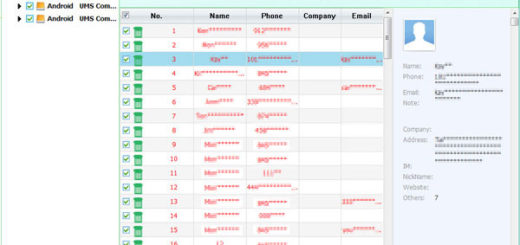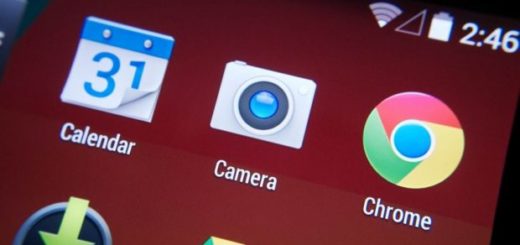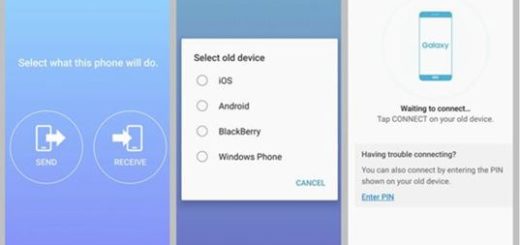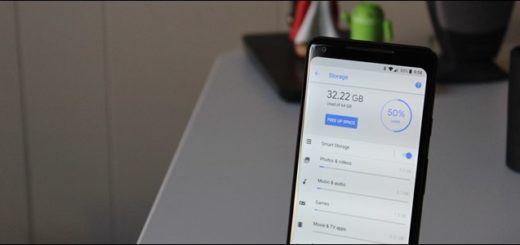How to Hard Reset your Galaxy S8+ Smartphone
Whenever the device is frozen or doesn’t respond to commands, you can apply the steps from this procedure: How to Soft Reset your Frozen Galaxy S8+. If you get no improvement, then you must take things to a new level. If normal troubleshooting doesn’t fix your errors, you may have to hard reset it to factory defaults. Here’s how you can do it in no time.
Let me be clear about the fact that there are two ways you can perform a hard reset on the Galaxy S8+. One procedure can be done from the Android OS – this is the regular factory reset method which actually brings the phone back to its factory default settings and configuration.
You can also do it from Startup – this is another version of the Factory reset, with the mention that you will have to go through the Recovery mode to do this. Unlike the Factory reset, this one reformats the cache and data partitions to thoroughly delete all possible corrupt system caches, files and data that might be causing the problem, so you will probably solve things.
Be careful: These steps will wipe all data from the device, so back up all data on the internal memory. Even more, if you have encrypted the data on your SD card, you have to disable encryption before these steps or else you won’t be able to view your encrypted files again.
From Android OS (method 1):
- From the Home screen, swipe up on an empty spot to open the Apps tray;
- Tap Settings > Cloud and accounts;
- Then, you must tap Backup and restore;
- You can also tap Back up my data to move the slider to ON or OFF;
- Up next, tap Restore to move the slider to ON or OFF;
- Tap the back button to the Settings menu and tap General Management > Reset > Factory data reset;
- Tap Reset device;
- If you have screen lock turned on, enter your credentials;
- Tap Continue;
- At the end, just tap Delete all.
From Startup (method 2):
- Turn off the handset;
- Then, press and hold “Volume Down“, “Bixby” and “Power“;
- Continue to hold both buttons until you see the Recovery screen;
- From the recovery screen, it’s time to use the “Volume Down” button in order to toggle the selection to “Wipe data / factory reset“;
- Press the “Power” button to select the highlighted option.