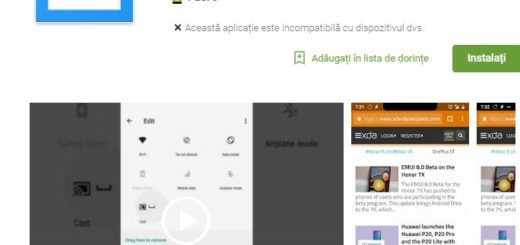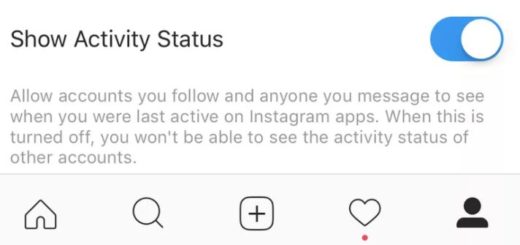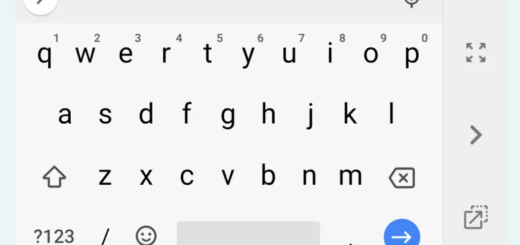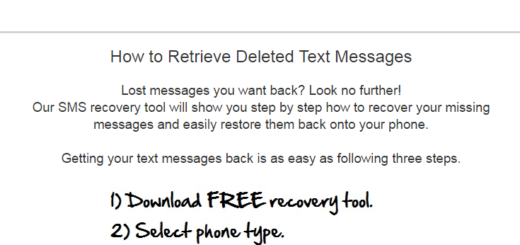Learn to Install MIUI 10 Global Beta on your Poco F1
The Xiaomi Poco F1 is quite an interesting device, we must all admit it. It was launched a week ago in India, and a couple of days back, Xiaomi announced its availability in no less than 65 countries, just as even from the start it was also presented as among the first non-Google devices to receive the update to Android 9 Pie.
Speaking of that, Xiaomi is currently rolling out a stable Android Pie based MIUI 10 Global Beta for Poco F1 which is suitable as a daily driver plus it brings a new look, bug fixes, along with plenty of new features such as the chance to take Bokeh depth-of-field shots without requiring a dual camera setup, full-screen gestures, or swipe to delete tasks in the recents screen in MIUI 10 and not only.
However, you can enjoy all these only if the bootloader on your device is unlocked and you have a PC with ADB and Fastboot installed, along with the latest Xiaomi USB Drivers installed on your Windows PC. Before proceeding, back up all the content on the phone and it would also be wise to take a closer look at the battery status. There’s no time to waste, but for taking any chances either, so plug in the charger if needed while you can!
Warning: You can follow this guide at your own risk only. I won’t take responsibility for anything that goes wrong.
Learn to Install MIUI 10 Global Beta on your Poco F1:
- First of all, download the MIUI 10 Global Beta ROM for Poco F1;
- You must extract the archive file;
- Download MiFlash Tool too;
- Then, install it on your computer and launch it;
- Power off your smartphone;
- Then press and hold Volume Down and Power buttons together until you see a screen displaying FASTBOOT in green with the Android logo;
- Connect the phone to PC via the original USB cable;
- Click on the refresh button on the MiFlash Tool. You should now see your connected device on the flash tool;
- Click on the select button on the flash tool;
- Now, it’s time to go to and select the extracted MIUI 10 Global Beta ROM folder;
- At the bottom of the flash tool, select Save user data if you keeping your data safe is always a priority or select Clean all and lock if you want to relock the bootloader;
- Up next, click on the flash button and wait for the process to complete;
- At the end, you should see a success message on the flash tool after which your phone will automatically reboot to MIUI 10.