Solve Galaxy S8 Repeated Random Reboots
3 min. read
Published on
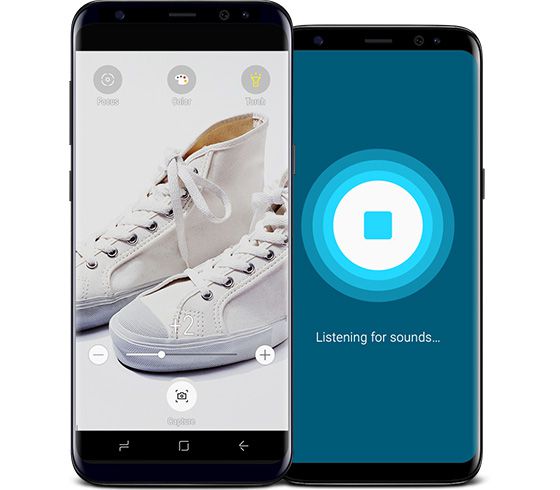
Samsung’s most anticipated phone ever is finally here and it looks better than ever. Galaxy S8 is a jewelry, yet not everything is perfect and there is no reason to deny it. There are some issues with the device that might impact your overall experience. Some can already be fixed with the help of software updates, including the red display tint and the Wi-Fi connectivity issues, while others are way more serious than that.
I would include the repeated random reboots at this chapter too, so I bet that you are looking for a way to solve the issues.
Quite a lot of users have complained about a random reboot problem. This can happen once in a while or even multiple times a day. The point is that it’s unclear at this time what causes the problem. Some say it might be related to the biometrics. Having both the fingerprint reader and the face recognition feature enabled at the same time locks up the phone.
Samsung has not officially addressed this Galaxy S8 matter for the time being, yet I can assure you that there are a few things worth trying to see if you can solve this problem.
Solve Galaxy S8 Repeated Random Reboots:
- I think that there’s a possibility that the issue is with the firmware. Therefore, verify that your software is up to date, you should be prompted to update as soon as new software is available if you’re connected to Wi-Fi, but you can also look in Settings > Software update > Download updates manually;
- We still don’t know the source of the error, therefore why not removing the MicroSD card from your Galaxy S8? Then, take your time to see if the reboot issue is fixed or not;
- Safe mode allows you to run the device without any third-party apps, so it can give you the answer that you are looking for. There are cases when an app could actually be the cause of this problem, so take action. Turn your S8 off, and then press and hold the Power key until you see the Samsung logo, then let go of Power and press and hold the Volume down key. Keep holding it until the phone starts up. If the reboots are gone, then you must move on to the next stop of figuring out which apps were causing the error;
- Sometimes, a factory reset is all that it takes for your smartphone to be fixed.
If the issue continues even after doing all these, then it’s time to contact Samsung, your carrier, or your retailer and think about a replacement handset.



User forum
0 messages