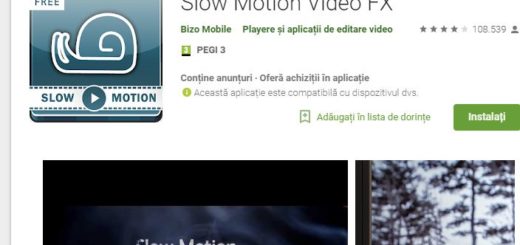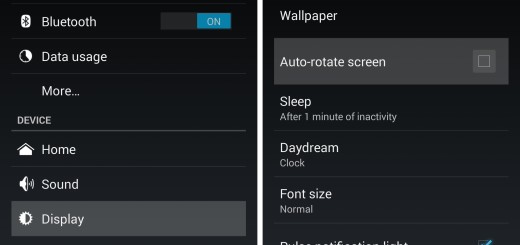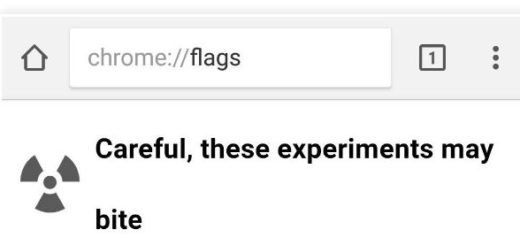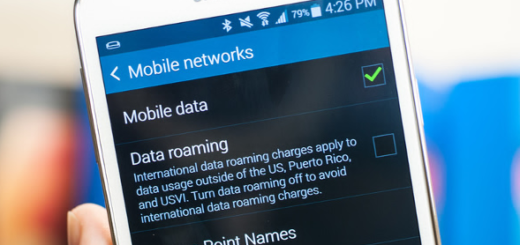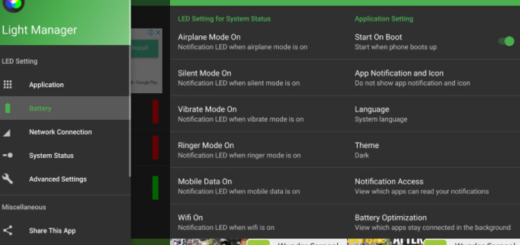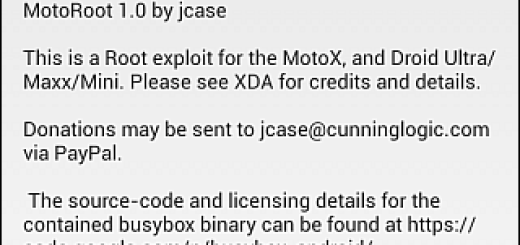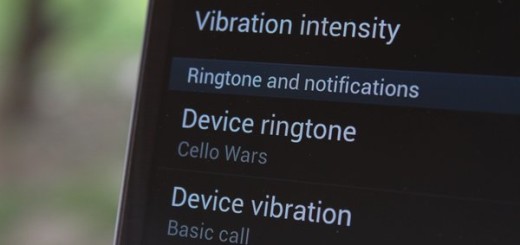Learn to Bypass Screen Lock on your Galaxy S9
Android 8.0 Oreo is one of the most secure operating systems available on a mobile phone. The Samsung Galaxy S9 is one of the latest models that run this Android version straight out of the box making it a very secure device, yet I am sure of the fact that you also want to do your best in order to protect your smartphone and the information inside it.
This is a powerful handset that has become a storage unit for various personal data, so this can be done in the form of numerical or alphabetical passwords, pattern locks, and more. Over the years of Android’s development, new methods have been developed in order to make this more secure and advanced, but a lot of people still prefer the traditional methods and the Pin Password seems to be the most convenient of all.
However, accidents happen and I am not here to judge. Here you are looking for a way to bypass Screen Lock on your Galaxy S9 and I can assure you that there is. In theory, phone owners will not have to worry about having their data leaks since the phone can be secured by a screen lock, but you may forget what your password is and you cannot let things this way.
Well, if you have previously setup a Samsung account on your S9 device, the best option of all is that of using the Find My Phone feature to unlock the phone. This is quite similar to Apple iCloud’s Find my iPhone, but you must have had registered his or her device to the website for them to be able to take advantage of it.
So, if you did not register your Samsung Galaxy S9, then no matter what you’ll do, this guide is nor for you (you can use Android Device Manager instead and this requires your handset to be online and also requires a computer, since you will be using Google’s service).
How to Bypass Screen Lock on your Galaxy S9:
- Turn on another smartphone as you must access Samsung’s official website;
- Go to the https://findmymobile.samsung.com/ website;
- Log in using the Samsung account you created when you first got your hands on your S9;
- Once on the dashboard, go to Samsung’s Find My Mobile website right here;
- Sign into the service;
- Select the Remote Control feature in the Find My Mobile service;
- This can be used to reset your phone’s password, so do not hesitate to give it a temporary password;
- Once your password is ready, just unlock your Galaxy S9 phone and enter the temporary password;
- Once you have access again, quickly change your phone’s password or security measure to something you will never forget again.