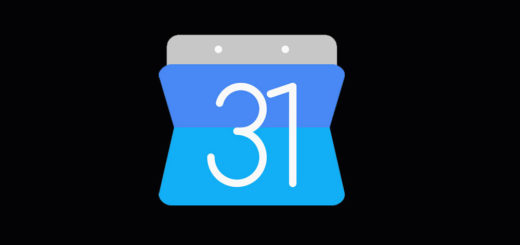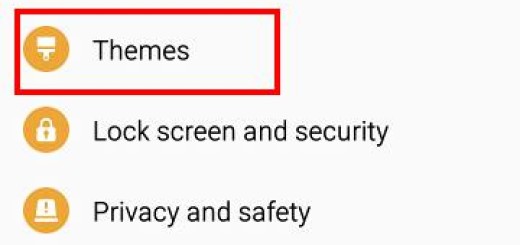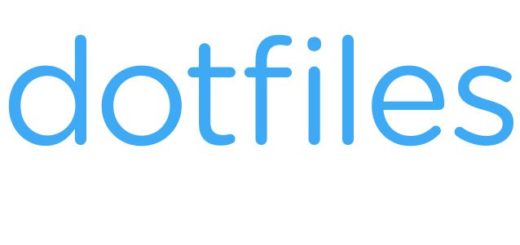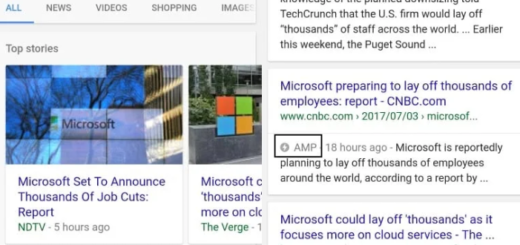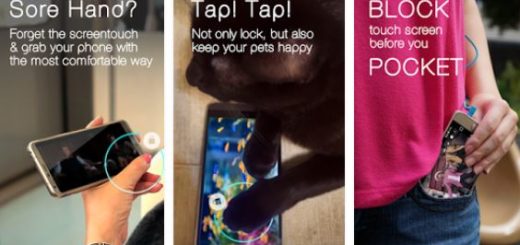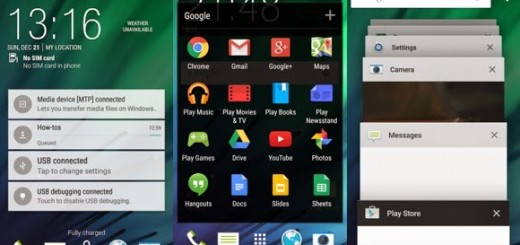Galaxy S8: Samsung Pay Freezing Phone Issues
This site should be your go-to resource every time when you’re dealing with any kind of Galaxy S8 error. We are experts in that and today I want to tell you more about the Samsung Pay freezing phone error that affects the handset that you own. Samsung Galaxy S8 owners have taken to the firm’s community forums to complain of an apparent issue with Samsung Pay and more and more users are confirming it.
Samsung Pay apparently has a bug which causes it to freeze up your phone. This issue seems to mostly occur when you try to swipe to unlock the display, and Samsung Pay then attempts to show your preferred card. This then causes the phone to freeze up between both actions.
I know that this could lead to frustration, therefore here’s what you can do with all Samsung Pay issues such as freezing, not responding, or crashing.
Fixing Ideas:
- First of all, try to restart your device. After that, navigate to and touch Apps > Samsung Pay. Restarting the device can correct any memory issues causing the app to not function properly;
- Uninstalling and reinstalling Samsung Pay sometimes solves the problem too. I know that this takes time, yet it could help you get rid of these problems, so don’t postpone doing it;
- Navigate to and touch Apps > Settings > Applications;
- Touch Application manager;
- Swipe to and touch Samsung Pay;
- Touch the More Options icon. Then, touch Uninstall updates;
- Now, it’s time to touch UNINSTALL;
- After the app has been uninstalled, download and set up Samsung Pay again.
- If you notice that the problem is with a specific payment card, try to remove the original card from Samsung Pay. Then, add the card again;
- Resetting Samsung Pay can also be a solution, even though this will remove all payment cards from the app. To reset Samsung Pay, you must:
- Navigate to and touch Apps > Settings > Applications;
- Touch Application manager;
- Swipe to and touch Samsung Pay;
- Then, touch Storage;
- Touch Clear Data;
- Touch Delete.