Solve Samsung Galaxy S8 stuck on Verizon screen during bootup
3 min. read
Published on
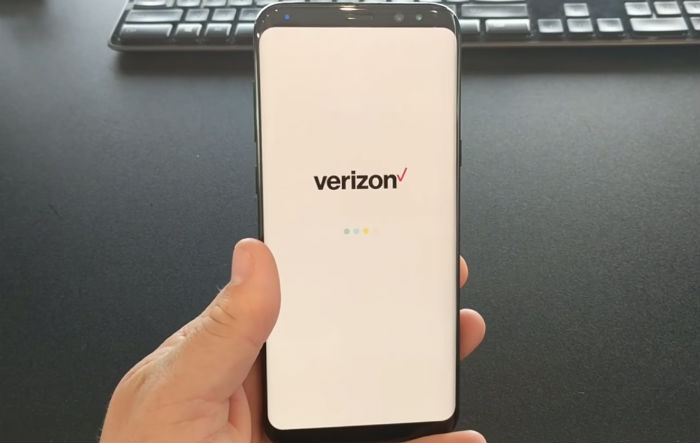
I know how worried and upset you must be when a powerful smartphone like the Samsung Galaxy S8 gets stuck on Verizon screen during bootup, yet things like that happen all the time to so many owners.
Yes, you already know that you can ask for a phone replacement as soon as possible, yet are you sure that this is what you want to do from the start?
The Verizon screen during bootup is a clear sign of a software issue, a pretty common one in fact, so I would suggest that worrying isn’t the best thing to do.
In fact, based on my previous experiences, there are plenty of cases wherein such issues can be solved by the user. If you are willing to try, here’s what you must do:
How to Solve Samsung Galaxy S8 stucked on Verizon screen during bootup:
- Well, let me tell you that a soft reset drains electricity from the components and refreshes your phone’s memory, so it is perfect for system glitches. In other words, you should better press and hold the Volume Down and the Power keys together for about 10 seconds and your device may reboot, assuming the problem is a minor one;
- When in safe mode, all third-party apps are temporarily disabled, so I can only encourage you to boot your Galaxy S8 in Safe mode. Chances are to be surprised and one of your beloved app to be far from what you are imaging.
- First of all, turn the device off;
- Then, you must press and hold the Power key;
- When the company’s name appears on the screen, release the Power key;
- After that, you have to press and hold the Volume down key;
- Keep holding the Volume down key until the device finishes restarting;
- Then, Safe mode will display in the bottom left corner of the screen and you have to release the Volume down key when you see Safe Mode;
- Uninstall apps that you suspect causing this problem (of course, if the error is gone in this mode).
- You may also try to wipe the cache partition, which deletes all system caches. For that:
- Turn off the device;
- Then, you need to press and hold the Volume Up key and the Bixby key, then press and hold the Power key;
- When the usual Android logo displays, feel free to release all keys;
- Press the Volume down key several times to highlight wipe cache partition;
- Then, you need to press the Power key to select;
- Press the Volume down key to highlight the Yes otpion;
- After doing that, press the Power key to select;
- When the wipe cache partition is complete, the Reboot system now option is highlighted, so don’t hesitate to select it;
- Press the Power key to restart the device.
I hope that this guide helped you in solving the problem!










User forum
0 messages