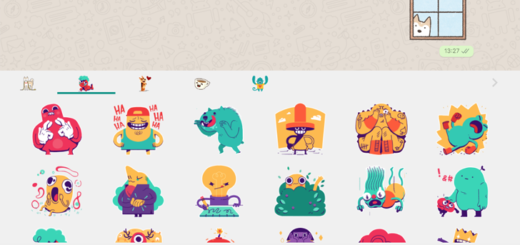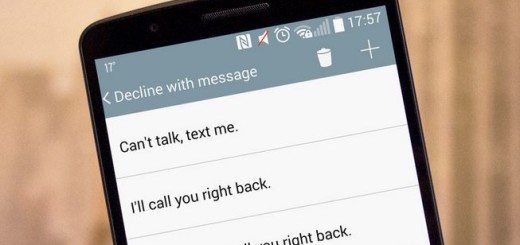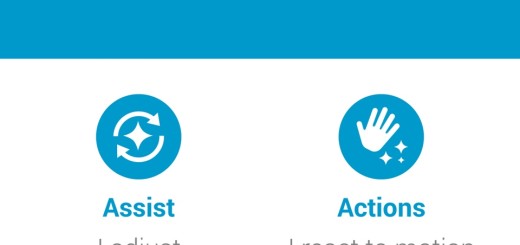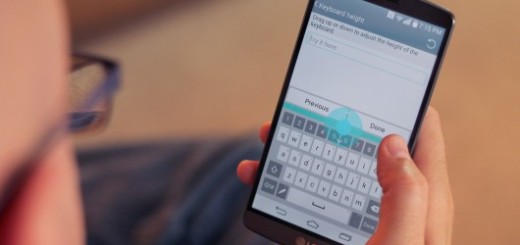How to Use Galaxy Note 8 Smart Lock
The Galaxy Note 8 is the best phone Samsung has ever made. It’s a massive leap over the Note 7 and it has some impressive improvements even when compared to the company’s Galaxy S8 and S8 Plus handset versions. The price might be a little steep for certain potential buyers, but if you don’t mind making such an investment, the Note 8 will not turn into a disappointment, that’s for sure.
Well, you don’t need me to tell you how great the fingerprint scanner is. However, it’s also in a pretty poor location and is hard to reach for some, so I get your wish of giving a shot to Galaxy’s Note 8 Smart Lock. And if you’re getting frustrated trying to scan your eyes, then this is also the best solution to take in consideration.
If so, feel free to use a great feature called Smart Lock and skip the fingerprints that don’t seem to be your first choice. This uses trusted locations and connected devices to skip unlocking the phone when it knows it’s in a safe place. Therefore, Smart Lock can automatically unlock your phone by recognizing signals like your phone’s proximity to your home, your car’s Bluetooth system, as well as your smartwatch.
just note that your Note 8 phone must have a screen lock set up to access the Smart Lock function.
How to Use Galaxy Note 8 Smart Lock:
- From the Home screen, swipe up or down to access the Apps screen;
- Enter into Settings;
- Up next, touch Lock screen and security;
- Then, touch Smart Lock;
- Enter your lock screen credentials;
- Don’t hesitate to select the option you would like to use from the following ones:
- On-body detection: This option will unlock the Galaxy Note 8 as long as it’s in motion, like when you’re holding it and walking. The phone will lock and require your PIN or fingerprint when it stops moving, or you set it down. All you have to do is to tap On-body detection and flip the switch to on to enable this feature.
- Trusted places: Add a location where the Galaxy Note 8 phone will stay unlocked.
- Trusted devices: Add a trusted phone to keep it unlocked when connected.
- Trusted voice: You can also let Ok Google unlock your phablet when the sound matches your voice.
As you see, this works at home, connected to your car stereo and there’s even an option to set it up to trust your voice, so what’s your choice? Keep in mind that the Galaxy Note 8 will stay unlocked when it’s connected and near that device that you have set.
However, if you disconnect from the stereo or leave a trusted place, then be sure that Smart Lock turns off. At that precise point, your PIN or fingerprint lock screen method kicks back into place. And even more, if it gets lost or stolen and the connection drops it will instantly lock itself.
Note that Trusted Places may drain your handset’s battery life because it uses GPS, yet sometimes it’s a must. Don’t you think so?