Nexus 10 Update To Android 4.4.1 Download Available (KOT49E)
3 min. read
Updated on

Are you the owner of a Nexus 10 tablet? You probably don’t have any regrets as long as it was the first tablet to reach 300 ppi, it has an amazing resolution of 2560 x 1600 pixels and a variety of other premium features, but the OS version might be a problem. You have probably seen how Nexus 4, Nexus 5 and Nexus 7 tablets were already upgraded to Android 4.4.1 OS and your model not. But now the company is finally ready to offer to all its Nexus 10 owners what they want the most – the update from Android 4.4 KRT16S to Android 4.4.1 KOT49E.
We are though taking about a staged rollout, so not all of you will receive this update immediately. If you are one of them, you can simply download the update directly from here and manually install the latest KOT49E build on your Nexus 10 tablet.

This update measures no more than 51.3MB in size, but we can assure you that it comes with a full package of new features and improvements, just as it happened for Nexus 5. Below we have a short list of these changes, among we can mention:
- A new ‘Photos’ app which becomes the default Gallery app;
- A changed Settings icon in Quick tiles;
- The Miracast setting is renamed Cast settings;
- A huge difference in camera performance;
- A major improvement when it comes to the benchmark performance;
- Several small bug-fixes and UI tweaks.
If you want all these, here we have a step-by-step guide which can help you to install the update:
- Change the name of the package that you have just downloaded to “update.zip”;
- Place it into the Android SDK/platform-tools folder on your computer;
- Power off your tablet and then hold down the volume up, volume down and power buttons when turning it back;
- Connect the tablet to your computer using the USB cable;
- Navigate to “Recovery mode” and press the power button to boot into recovery;
- Press the power and volume up buttons simultaneously (when Android with a red exclamation point appears), so you’ll open the recovery menu;
- Select “apply update from ADB”;
- Open up a command prompt and navigate to the Android SDK/platform-tools folder;
- On Windows you have to type: adb.exe sideload update.zip;
- On Mac: ./adb-mac sideload update.zip;
- On Linux: ./adb sideload update.zip
- The update will begin its installation process and when the process is over, you have to select “reboot system now”.
This is only an incremental update, so it won’t wipe your device and data should be safe. But if you don’t think that you are prepared to upgrade the software manually, then there is no reason to start this procedure. You can just wait until the over-the-air update makes it to your tablet as well.




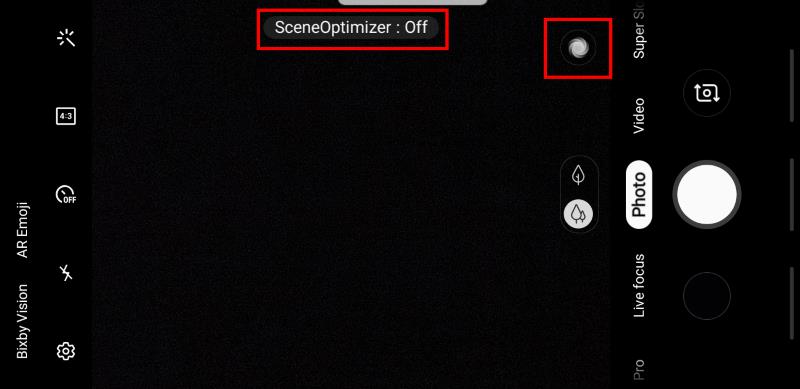
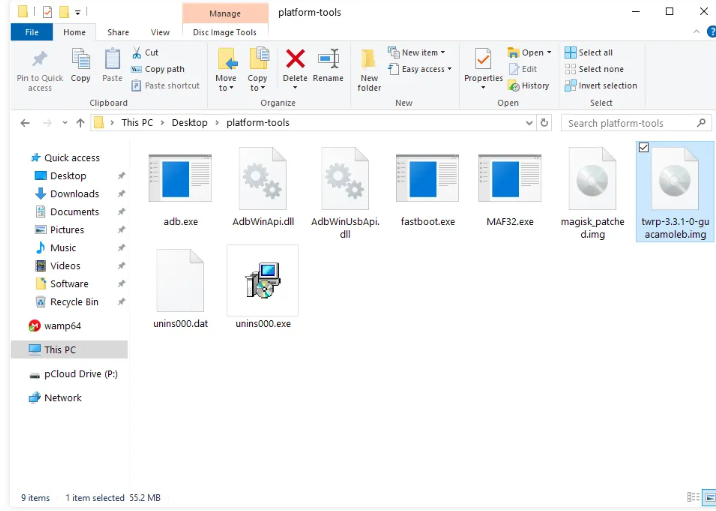

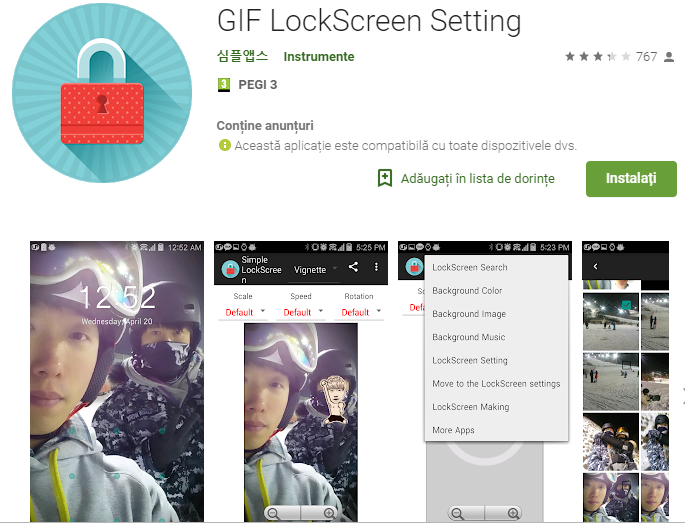

User forum
0 messages