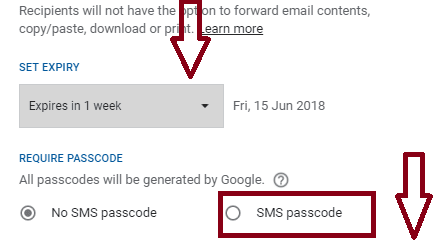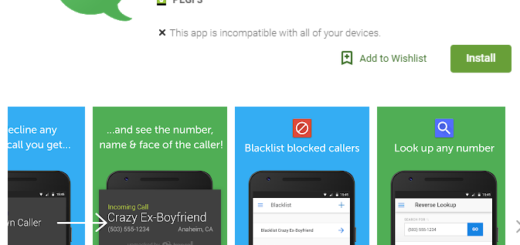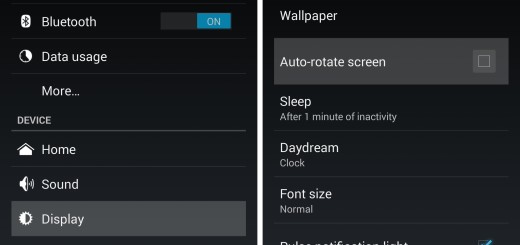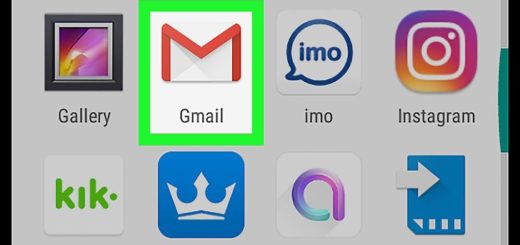How to View Snapchat Messages on Android
We have all seen what happened in the past few days: Snapchat is redesigning its layout, moving around some of its most important features, including stories from friends and your own stories posts. I don’t know how you feel about this, but I find it as being exciting and fresh, but also a little bit confusing, since nothing is any longer where it was.
Don’t you know how to view Snapchat Messages on Android anymore? Don’t worry about that as here I am to guide you on that matter.
If you’ve received a Snapchat, or just want to check out the log of Snapchat pictures or videos you’ve sent out to your friends, you have to swipe right from the camera screen to find the Friends page. Be sure of something: if there are any to-be-viewed messages, the precise number will appear to the right of a name.
While being on the messages screen, you can take a closer look at any new pictures or videos that your friends have sent you listed with a filled-in square or arrow icon and a “tap to view” message underneath them.
Do that only if you are ready to view the image or video as long as this starts the countdown timer for how long you’ll be able to view it. After all, Snapchat is the best application for sending messages self-destructing. The idea is not at all complicated: you capture a photo or video, add a message and then you send it. When the recipient opens your message, he could have no more than ten seconds to watch. Then, the photo or video is gone for good from his phone.
When the timer runs out, the message will transition over to a “double tap to reply” prompt — do just that to continue your Snapchat “conversation.”
Even more, when you’re watching a story, you can tap to choose to skip ahead, swipe left to advance to the next user you follow and pull down to exit. You see, this is not at all complicated!