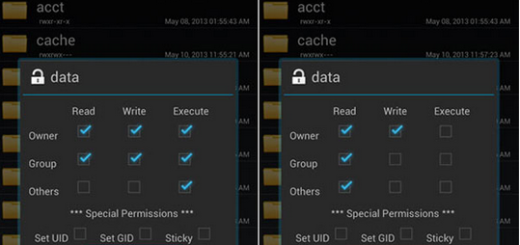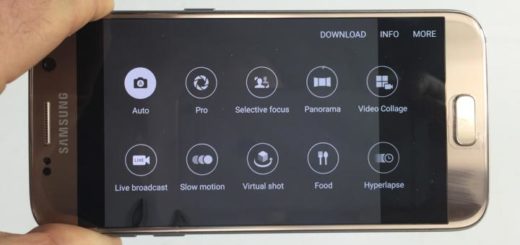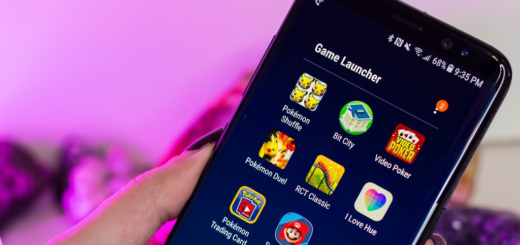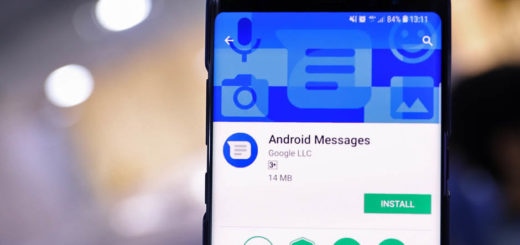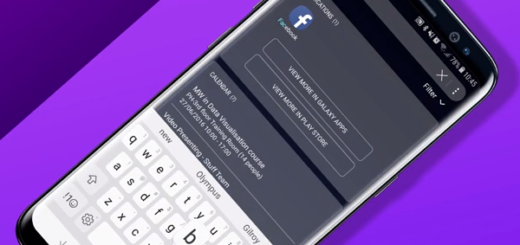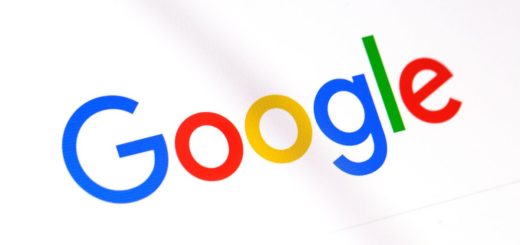How to Use Galaxy S9 Plus Samsung Pass
Samsung Pass is a biometric authentication platform for service providers across multiple industries and this guide is dedicated to all those who want to learn how to use Galaxy S9 Plus Samsung Pass. Samsung Pass helps you verify your identity easily and safely on your device using your biometric data.
This technology uses biometrics, such as your fingerprint or iris, so in other words, you can quickly sign in to a website using your biometric information without having to enter your ID and password.
This is perfect if the thought of security breaches, passwords, passcodes and PINs keeps you up in late hours of night. Even so, forgetting is normal, so are mistakes, but this should no longer worry you as long as Samsung Pass helps to solve some of these security challenges by utilizing biometric authentication to replace your password.
Once Samsung Pass is enabled on your smartphone, you can rest assured that your mind has enough space left for other essential things. And I know what scenarios you have in mind, but you can be sure of the fact that Biometric information is protected by Samsung Knox, so it won’t be leaked from your Galaxy S9 Plus.
How to Use Galaxy S9 Plus Samsung Pass:
- You can find Samsung Pass in your device’s Settings > Lock screen and security > Samsung Pass;
- To review information on Samsung pass, don’t hesitate to touch Next;
- Enter your Samsung account password;
- Up next, you have to touch Confirm;
- Samsung Pass requires biometric authentication, so don’t hesitate to select the desired biometric authentication on your Galaxy S9 Plus;
- Then, after creating a biometric authentication, it’s time to sign into Samsung Pass using the biometric;
- In the end, you must touch Next in order to complete setting up Samsung Pass and don’t hesitate to start using its features.