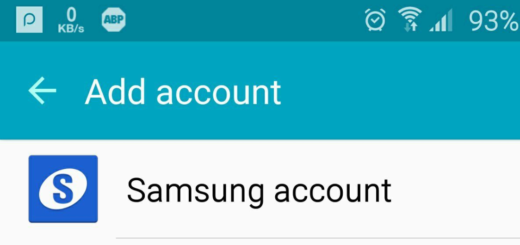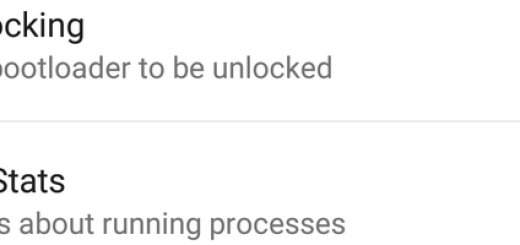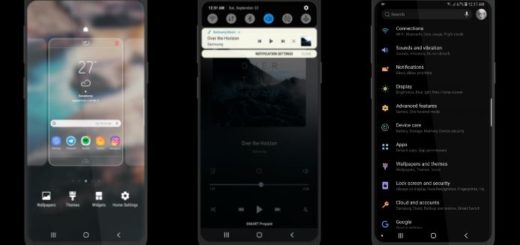How to Allocate more memory to Galaxy S9 Plus Chrome browser
I don’t have to be the one telling you that there are quite a few tips and tricks that can help getting the Android Browser to play more nicely on your device. Yes, you can speed up Android browsing and one of the best ways for doing it is to allocate more memory to Galaxy S9 Plus Chrome browser.
Don’t you know how to do it? Then, you should better let me help you.
Well, there is nothing complicated in this procedure and It is as simple as typing in the url in the address bar. And once these changes take place, you should expect the speed of your web browser to increase. This will be noticeable when you browse websites containing lots of images and believe it or not, you will see them faster than ever before.
Refer to this detailed tutorial on how to increase the speed of your web browser on your Galaxy S9 Plus, so waste no more time:
How to Allocate more memory to Galaxy S9 Plus Chrome browser:
- First of all, you have to open a new Chrome tab on your Galaxy S9 Plus device;
- Type “chrome://flags” in the URL bar;
- It’s time to scroll down until you find ‘Maximum tiles for interest area’-don’t worry, this option will be highlighted in case you wonder how to find it;
- At this point, you have to click the drop-down and you will see several options on a menu dialog. I am talking about ‘Default’, along with ’64’, ‘128’, ‘256’, as well as ‘512’. Well, switching up to 512MB from the default option of 128MB will speed up the web browser;
- Now, you have to tap on “Relaunch Now” near the bottom of your screen. Up to this point, you should find that pages load much more quickly.
And don’t worry; just as always, it is only up to you to choose to reverse the process if for any reason the new memory allocation causes any sort of problems on your S9 Plus handset. However, I hope that this will not be your case!