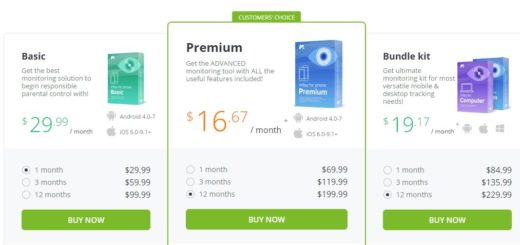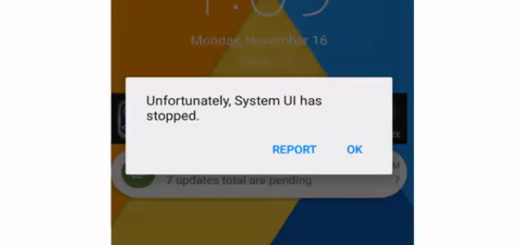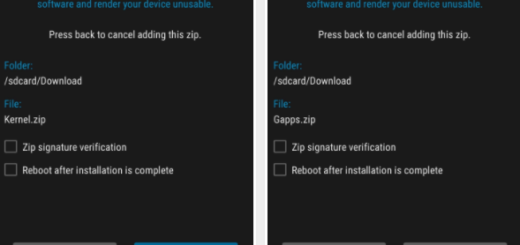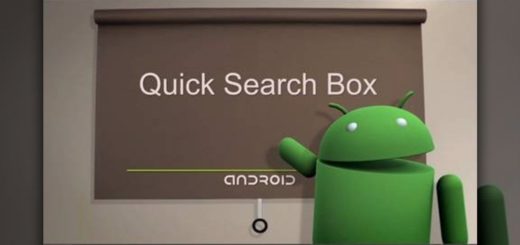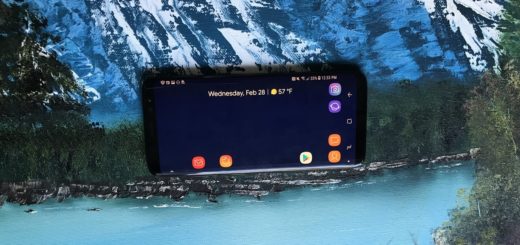How to Fix “Unfortunately, your Calendar Storage Has Stopped” on Galaxy S9
The Korean company Samsung is upping its flagship game, kicking off 2018 with what many would see as two of the best Android handsets of the moment. Your Galaxy S9 is one of them, yet as good as it might be, there are unfortunately still a few issues that you have to deal with. The “Unfortunately, your Calendar Storage Has Stopped” error is one of them and like it or not, it affects the way you are supposed to use your smartphone.
In case of not giving too much importance to the Calendar app, you could be tempted to ignore it. I said the very same thing at first, until I saw that this message is actually blocking my screen. Since this is a problem that won’t vanish into thin air on its own, these are the potential solutions on how to fix it right away.
And a simple advice: don’t let such sort of issues deter you from buying this amazing smartphones. Many of these problems are software related, and will hopefully be addressed by the users themselves.
Fix “Unfortunately, your Calendar Storage Has Stopped” on Galaxy S9:
- Luckily, an effective fix is to wipe the cache partition of the Galaxy S9, so it’s time to boot into recovery mode:
- To boot the Galaxy S9 into recovery, you must first turn off the device;
- Press and hold the Volume Up key and the Bixby key, then press and hold the Power key;
- When the Android logo displays, you may release all three keys;
- While in Recovery Mode, start navigating around with the Volume Down button;
- When you highlight an option, you can start it with one more press on the Power button;
Use these buttons to get to the Wipe Data / Factory Reset option; - Up next, confirm with the option “Yes – Delete All User Data”;
- Wait for this process to complete;
- Then, reboot the device and let it exit the Recovery Mode and return to the normal running mode.
- If the solution above couldn’t help you fix the problem, you have one option left on the table. Just make sure that you create a backup of all your important data before going ahead and using the hard reset option on the Galaxy S9.
Has this fixed your handset’s error? If not, you’ll want to address the problem to an authorized technician.