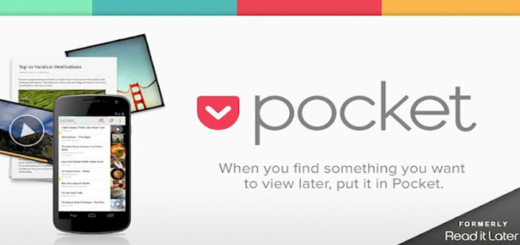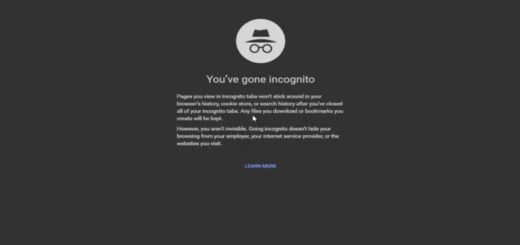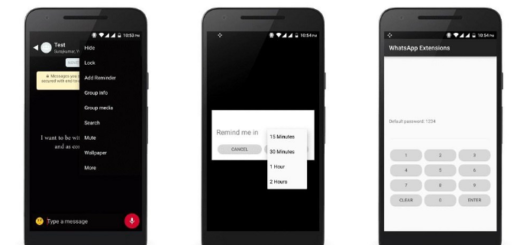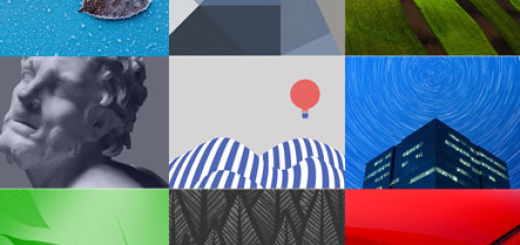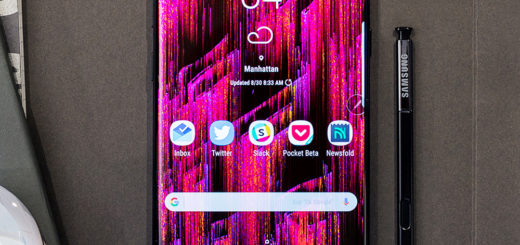How to Enter Recovery Mode on Samsung Galaxy S7
A common question that many have been getting asked after the recent release of Samsung’s Galaxy S7 smartphone is how to enter the device into Recovery Mode. Below I’ll teach you exactly what you want: how to get your SGS7 into Recovery Mode and let me also be clear about why you should do that.
As you probably know, there are various reasons why you want to use this recovery mode on your smartphone. This mode is basically available in almost all Android devices including Samsung’s most recent Galaxy S7 and be sure that it is there for a specific reason.
Or better said, it’s there for multiple reasons such as applying an OTA update, clearing the cache, or even factory resetting your phone. As you may know, the factory reset (aka hard reset) will bring the state of your Galaxy S7 back to its original state and it is not something that you will never do. Quite the opposite, we all get there sooner or later, so let’s focus your atentions towards this procedure:
How to Enter Recovery Mode on Galaxy S7 (via the phone’s hardware buttons):
- For the start, you must switch your Samsung Galaxy S7 completely;
- After that, you have to press and hold the combination of Volume Up, Home and Power buttons at the same time for a few seconds;
- Release the buttons only in that moment when Samsung Galaxy S7 screen flickers and you see a warning sign;
- All the options that you can use should now be listed on your phone’s screen;
- When you’re done using the Recovery Mode, just select the usual ‘reboot system now’ option. Then, your Samsung Galaxy S7 phone will reboot in normal mode.
There is another guide that you can aplly for the same results. In fact, this one is ideal if your Samsung flagship is rooted:
How to Enter Recovery Mode on Galaxy S7 (from the homescreen if your phone is rooted):
- First of all, take the Quick Boot Reboot app from the Google Play Store; do not hesitate to acces this direct link;
- Install it on your Galaxy S7;
- Launch the app on your device;
- Don’t hesitate to grant it Root Access;
- Select the ‘recovery’ option from its main menu;
- Up next, confirm Recovery Mode boot;
- Be sure of the fact that the recovery mode boot will power off the handset automatically.