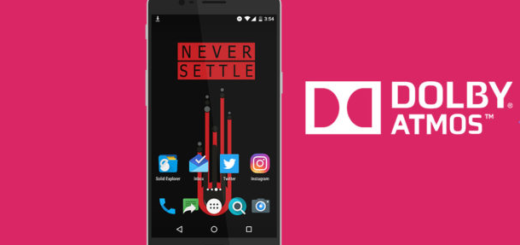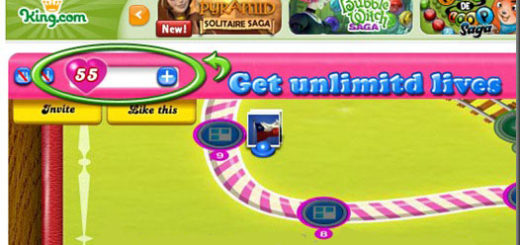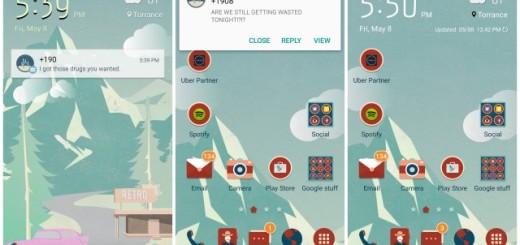Unlock Developer Options on Pixel Devices in Android 9.0 Pie
Android Pie is officially available, and that means that impatiently waiting for the update to reveal its secret features is a part of the past too. You have already started to discover that Google’s latest flavor of Android is jam-packed with all sorts of new features, including new UI elements, new Gesture Navigation, improved brightness and battery, a clever new multitasking screen, while Digital Wellbeing helps you keep tabs on your handset’s usage and not only.
If you’re fortunate enough to already have a phone running Android Pie, you know what I am talking about. And if your wish is to go beyond the basics on your Android phone, unlocking the hidden Developer options menu is a must. Unlocking the hidden Developers option menu is a little different than you were used to on previous Android versions as it involves more tapping, but the result is the same.
Note: After following the below steps, feel free to tinker around in the developer options if you must, but make sure you know what to do or bricking your device is a high risk.
How to Unlock Developer Options on Pixel Devices in Android 9.0 Pie:
- Go to Settings in your Android 9.0 device;
- Then, you need to tap on System;
- On the next page, tap on Advanced;
- Now, tap About phone, which may either appear at the bottom of the expanded list or at the top, depending on which version of Android Pie you’re running;
- Scroll down until end of the page and tap on Build number 7 times;
- You may need to enter your PIN after 7 taps before it can be unlocked;
- Now, you can see this message on your android P screen: You are now a developer!;
- To see developer mode settings, go to Settings > System > Developer options;
- Turn on the Developer mode toggle button;
- Press OK to activate it;
- This developer mode includes various options such as picture background process limit color mode, demo mode, disable absolute volume, USB debugging, and not only.
If it happens to accidentally broke something but don’t remember which toggle in particular it was that did it, then simply flick the toggle switch at the top to the OFF position to turn off Developer Options.