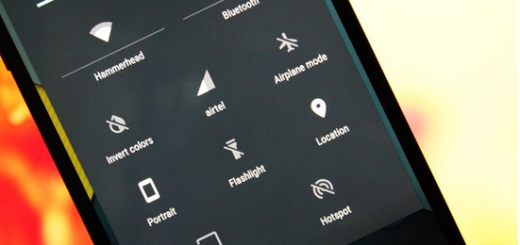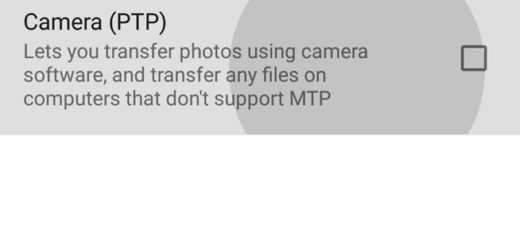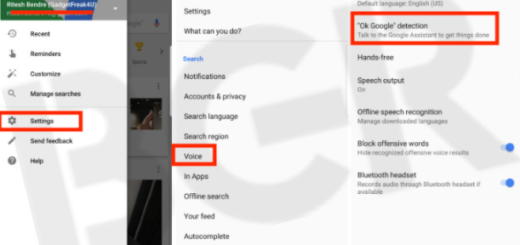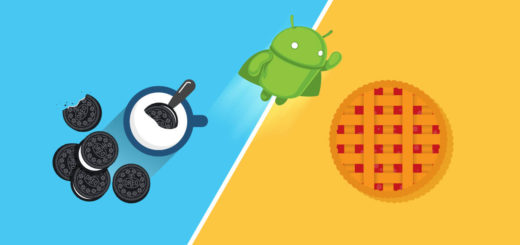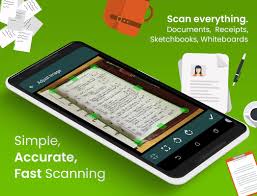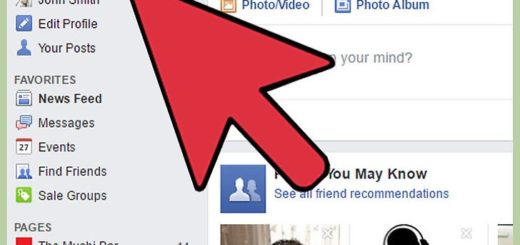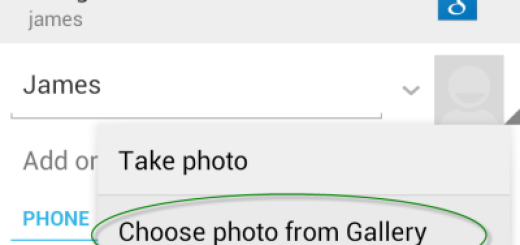How to Customize Note 9 S Pen App Control
Galaxy Note just isn’t complete without its accompanying S Pen and this year, Samsung promotes the S Pen to a truly useful tool for an active Note 9 user. Samsung has been known all around the world for a certain particular feature of the S Pen’s new remote capabilities — the ability to launch the camera by double-pressing the sole button, then you can take a photo by pressing it again, effectively turning the powered stylus into a remote shutter.
That’s a great feature, but do you know that Note 9’s S Pen acts as a remote for interacting with select apps and not just with the camera, as initially believed? The most important questions you probably have in your mind are about a full list of apps and if there is any way to customize the interactions with each app, so let me help you with both these matters.
There’s actually a quite long list of other apps that work with the S Pen‘s new remote functionality, including Samsung’s Voice Recorder (for pausing and resuming audio recording), the Gallery (for scrolling through photos), PowerPoint (for moving through your latest slideshows), along with Shutter, Media, Chrome, Hancom Office Editor, as well as Snapchat and the Camera, of course, with more to be added.
So, you must waste no more time and apply the steps here presented to make some changes:
Learn How to Customize Galaxy Note 9 S Pen App Control:
- First of all, you have to open Settings on your device;
- Go to Advanced features;
- Then, it’s time to find the way to S Pen > S Pen Remote;
- Now, in order to take full advantage of the Note 9 S Pen, take your time to customize it to your heart’s content. And if any of these shortcuts are bugging you and you find yourself accidentally launching certain app actions all the time, feel free to set a single or double press to just do nothing — or disable remote controls entirely on a per-app basis. The choices are all yours!